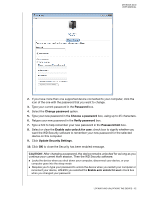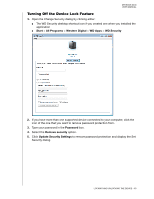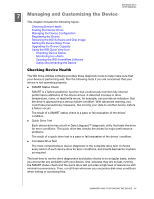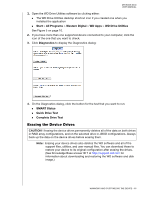Western Digital WDBLWE0080JCH User Manual - Page 62
Using Five Invalid Passwords, With the WD Security or WD Drive Utilities Software
 |
View all Western Digital WDBLWE0080JCH manuals
Add to My Manuals
Save this manual to your list of manuals |
Page 62 highlights
MY BOOK DUO USER MANUAL After the drive erase operation completes, go to http://support.wd.com and see Knowledge Base answer ID 7 for information about downloading and restoring the WD software and disk image on your device. Note: Erasing your device drives also removes your password. If you used a password to protect your device, you will need to re-create it. See "Password Protecting the Device" on page 47. Using Five Invalid Passwords When your have forgotten or lost your password, you can erase the device drives by entering five invalid passwords on the Unlock Drive dialog. See: "With the WD Security or WD Drive Utilities Software" on page 49 "With the WD SmartWare Software" on page 50 "With the WD Drive Unlock Utility" on page 50 1. On the Unlock Drive dialog, enter five invalid passwords: a. Type a password in the Password box b. Click Unlock Drive or Unlock. c. Click OK to close the Authentication Failed message from the WD Security or WD Drive Utilities software. 2. Entering the fifth invalid password displays a too many password attempts dialog, depending on the application you used to open the Unlock Drive dialog: Using the WD Security or WD Drive Utilities software: Using the WD SmartWare Pro software: MANAGING AND CUSTOMIZING THE DEVICE - 57