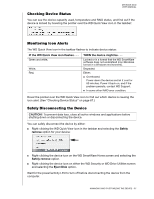Western Digital WDBLWE0080JCH User Manual - Page 67
Stripe - Maximum Capacity and Performance RAID 0, Mirror - Maximum Data Protection RAID 1
 |
View all Western Digital WDBLWE0080JCH manuals
Add to My Manuals
Save this manual to your list of manuals |
Page 67 highlights
MY BOOK DUO USER MANUAL Note: Changing the device configuration also deletes the WD software and all of the support files, utilities, and user manual files. You can download these to restore the device to its original configuration after the change. (See Knowledge Base answer ID 7 at http://support.wd.com for information about downloading and restoring the WD software and disk image.) 1. Open the WD Drive Utilities software by clicking either: The WD Drive Utilities desktop shortcut icon if you created one when you installed the application Start > All Programs > Western Digital > WD Apps > WD Drive Utilities See Figure 5 on page 10. 2. If you have more than one supported device connected to your computer, click the icon of the one that you want to configure. 3. Click RAID Management > Configuration to display the Configuration dialog: 4. Select the option for the mode that you want to change to: Stripe - Maximum Capacity and Performance (RAID 0) Mirror - Maximum Data Protection (RAID 1) Individual Drives (JBOD) Selecting the . . . option Stripe or Mirror Displays a volume dialog for specifying the . . . Volume name for the new RAID array: (Continued) MANAGING AND CUSTOMIZING THE DEVICE - 62