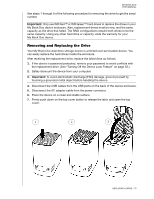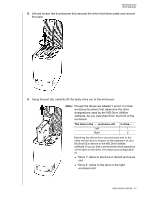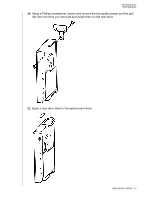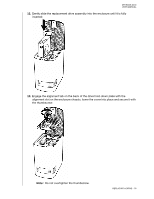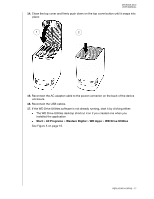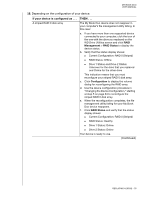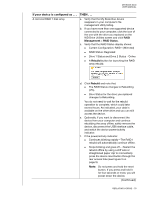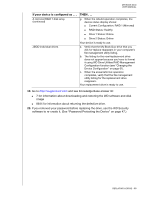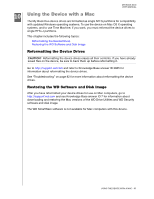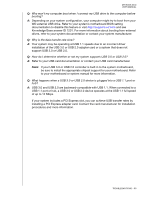Western Digital WDBLWE0080JCH User Manual - Page 83
Depending on the configuration of your device, Continued, If your device is con d as .., THEN ..
 |
View all Western Digital WDBLWE0080JCH manuals
Add to My Manuals
Save this manual to your list of manuals |
Page 83 highlights
MY BOOK DUO USER MANUAL 18. Depending on the configuration of your device: If your device is configured as . . . THEN . . . A striped RAID 0 disk array The My Book Duo device does not reappear in your computer's file management utility listing. In this case: a. If you have more than one supported device connected to your computer, click the icon of the one with the drive you replaced on the WD Drive Utilities screen and click RAID Management > RAID Status to display the device status. b. Verify that the status display shows: Current Configuration: RAID 0 (Striped) RAID Status: Offline Drive 1 Status and Drive 2 Status: Unknown for the drive that you replaced and Online for the other drive This indication means that you must reconfigure your striped RAID 0 disk array. c. Click Configuration to display the volume dialog for reconfiguring the RAID array. d. Use the device configuration procedure in "Changing the Device Configuration," starting at step 5 on page 63 to reconfigure the striped RAID 0 disk array. e. When the reconfiguration completes, the file management utility listing for your My Book Duo device reappears. f. Click RAID Status and verify that the status display shows: Current Configuration: RAID 0 (Striped) RAID Status: Healthy Drive 1 Status: Online Drive 2 Status: Online Your device is ready to use. (Continued) REPLACING A DRIVE - 78