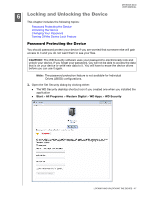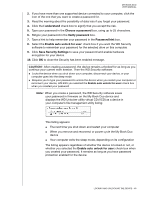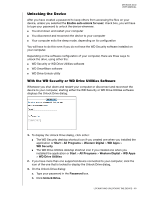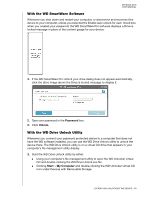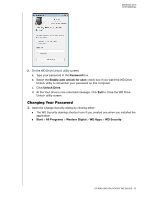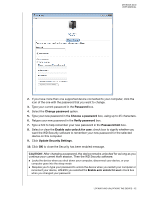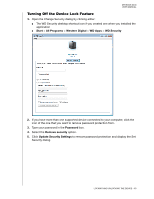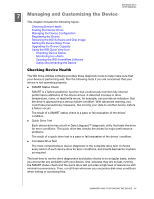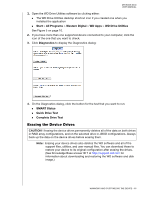Western Digital WDBLWE0080JCH User Manual - Page 57
Select or clear the, check box to signify whether
 |
View all Western Digital WDBLWE0080JCH manuals
Add to My Manuals
Save this manual to your list of manuals |
Page 57 highlights
MY BOOK DUO USER MANUAL 2. If you have more than one supported device connected to your computer, click the icon of the one with the password that you want to change. 3. Type your current password in the Password box. 4. Select the Change password option. 5. Type your new password in the Choose a password box, using up to 25 characters. 6. Retype your new password in the Verify password box. 7. Type a hint to help remember your new password in the Password hint box. 8. Select or clear the Enable auto unlock for user: check box to signify whether you want the WD Security software to remember your new password for the selected device on this computer. 9. Click Update Security Settings. 10. Click OK to close the Security has been enabled message. CAUTION! After changing a password, the device remains unlocked for as long as you continue your current work session. Then the WD Security software: Locks the device when you shut down your computer, disconnect your device, or your computer goes into the sleep mode Requires you to type your password to unlock the device when you restart your computer or reconnect your device, UNLESS you selected the Enable auto unlock for user: check box when you changed your password LOCKING AND UNLOCKING THE DEVICE - 52