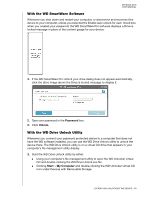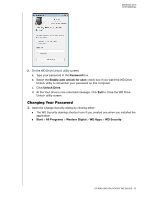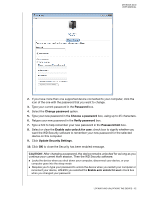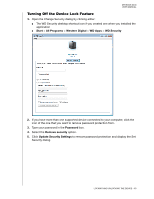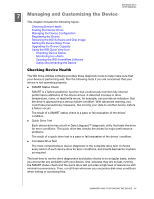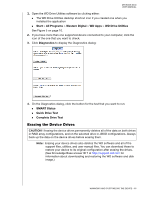Western Digital WDBLWE0080JCH User Manual - Page 60
Erasing the Device Drives, Start, All Programs, Western Digital, WD Apps, WD Drive Utilities
 |
View all Western Digital WDBLWE0080JCH manuals
Add to My Manuals
Save this manual to your list of manuals |
Page 60 highlights
MY BOOK DUO USER MANUAL 1. Open the WD Drive Utilities software by clicking either: The WD Drive Utilities desktop shortcut icon if you created one when you installed the application Start > All Programs > Western Digital > WD Apps > WD Drive Utilities See Figure 5 on page 10. 2. If you have more than one supported device connected to your computer, click the icon of the one that you want to check. 3. Click Diagnostics to display the Diagnostics dialog: 4. On the Diagnostics dialog, click the button for the test that you want to run: SMART Status Quick Drive Test Complete Drive Test Erasing the Device Drives CAUTION! Erasing the device drives permanently deletes all of the data on both drives in RAID array configurations, and on the selected drive in JBOD configurations. Always back up the data on the device drives before erasing them. Note: Erasing your device drives also deletes the WD software and all of the support files, utilities, and user manual files. You can download these to restore your device to its original configuration after erasing the drives. (See Knowledge Base answer ID 7 at http://support.wd.com for information about downloading and restoring the WD software and disk image.) MANAGING AND CUSTOMIZING THE DEVICE - 55