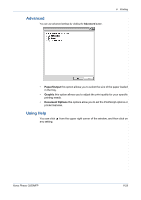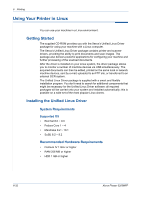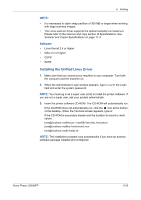Xerox 3200MFPB User Guide - Page 114
Uninstalling the Unified Linux Driver, Finish, Unified Driver, Configurator, Image Manager
 |
UPC - 095205731965
View all Xerox 3200MFPB manuals
Add to My Manuals
Save this manual to your list of manuals |
Page 114 highlights
6 Printing 4. When the welcome screen appears, click Next. 5. When the installation is complete, click Finish. The installation program has added the Unified Driver Configurator desktop icon and Xerox Unified Driver group to the system menu for your convenience. If you have any difficulties, consult the onscreen help that is available through your system menu or can otherwise be called from the driver package windows applications, such as Unified Driver Configurator or Image Manager. Uninstalling the Unified Linux Driver 1. When the Administrator Login window appears, type in root in the Login field and enter the system password. NOTE: You must log in as a super user (root) to install the printer software. If you are not a super user, ask your system administrator. 6-34 Xerox Phaser 3200MFP