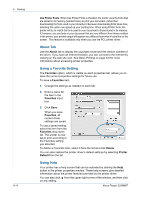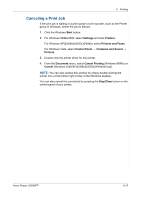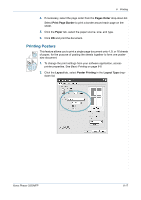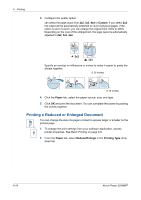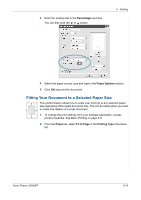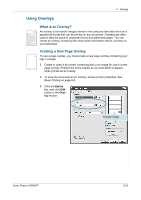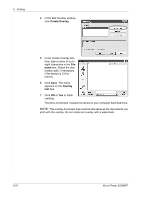Xerox 3200MFPB User Guide - Page 99
Fitting Your Document to a Selected Paper Size, Percentage, Paper Options, Paper, Fit
 |
UPC - 095205731965
View all Xerox 3200MFPB manuals
Add to My Manuals
Save this manual to your list of manuals |
Page 99 highlights
3. Enter the scaling rate in the Percentage input box. You can also click the or button. 6 Printing 4. Select the paper source, size and type in the Paper Options section. 5. Click OK and print the document. Fitting Your Document to a Selected Paper Size This printer feature allows you to scale your print job to any selected paper A size regardless of the digital document size. This can be useful when you want to check fine details on a small document. 1. To change the print settings from your software application, access printer properties. See Basic Printing on page 6-6. 2. From the Paper tab, select Fit to Page in the Printing Type drop-down list. Xerox Phaser 3200MFP 6-19

6
Printing
Xerox Phaser 3200MFP
6-19
3.
Enter the scaling rate in the
Percentage
input box.
You can also click the
or
button.
4.
Select the paper source, size and type in the
Paper Options
section.
5.
Click
OK
and print the document.
Fitting Your Document to a Selected Paper Size
This printer feature allows you to scale your print job to any selected paper
size regardless of the digital document size. This can be useful when you want
to check fine details on a small document.
1.
To change the print settings from your software application, access
printer properties. See
Basic Printing on page 6-6
.
2.
From the
Paper
tab, select
Fit to Page
in the
Printing Type
drop-down
list.
A