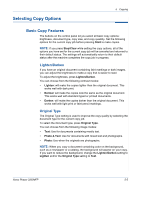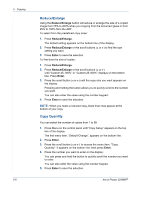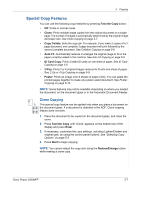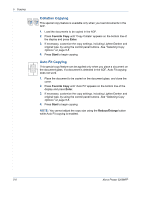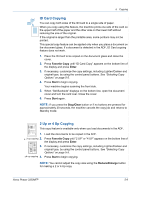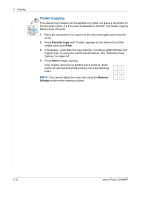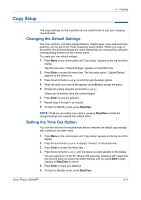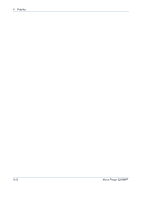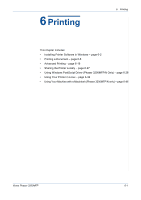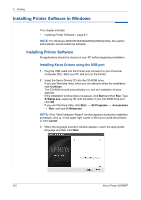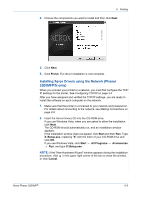Xerox 3200MFPB User Guide - Page 78
Poster Copying, Favorite Copy, Enter, Start, Reduce, Enlarge
 |
UPC - 095205731965
View all Xerox 3200MFPB manuals
Add to My Manuals
Save this manual to your list of manuals |
Page 78 highlights
5 Copying Poster Copying This special copy feature can be applied only when you place a document on the document glass. If a document is detected in the ADF, the Poster copying feature does not work. 1. Place the document to be copied on the document glass and close the cover. 2. Press Favorite Copy until "Poster" appears on the bottom line of the display and press Enter. 3. If necessary, customize the copy settings, including Lighten/Darken and original type, by using the control panel buttons. See "Selecting Copy Options" on page 5-5. 4. Press Start to begin copying. Your original document is divided into 9 portions. Each portion is scanned and printed one by one in the following order: NOTE: You cannot adjust the copy size using the Reduce/ Enlarge button when making a poster. 5-10 Xerox Phaser 3200MFP