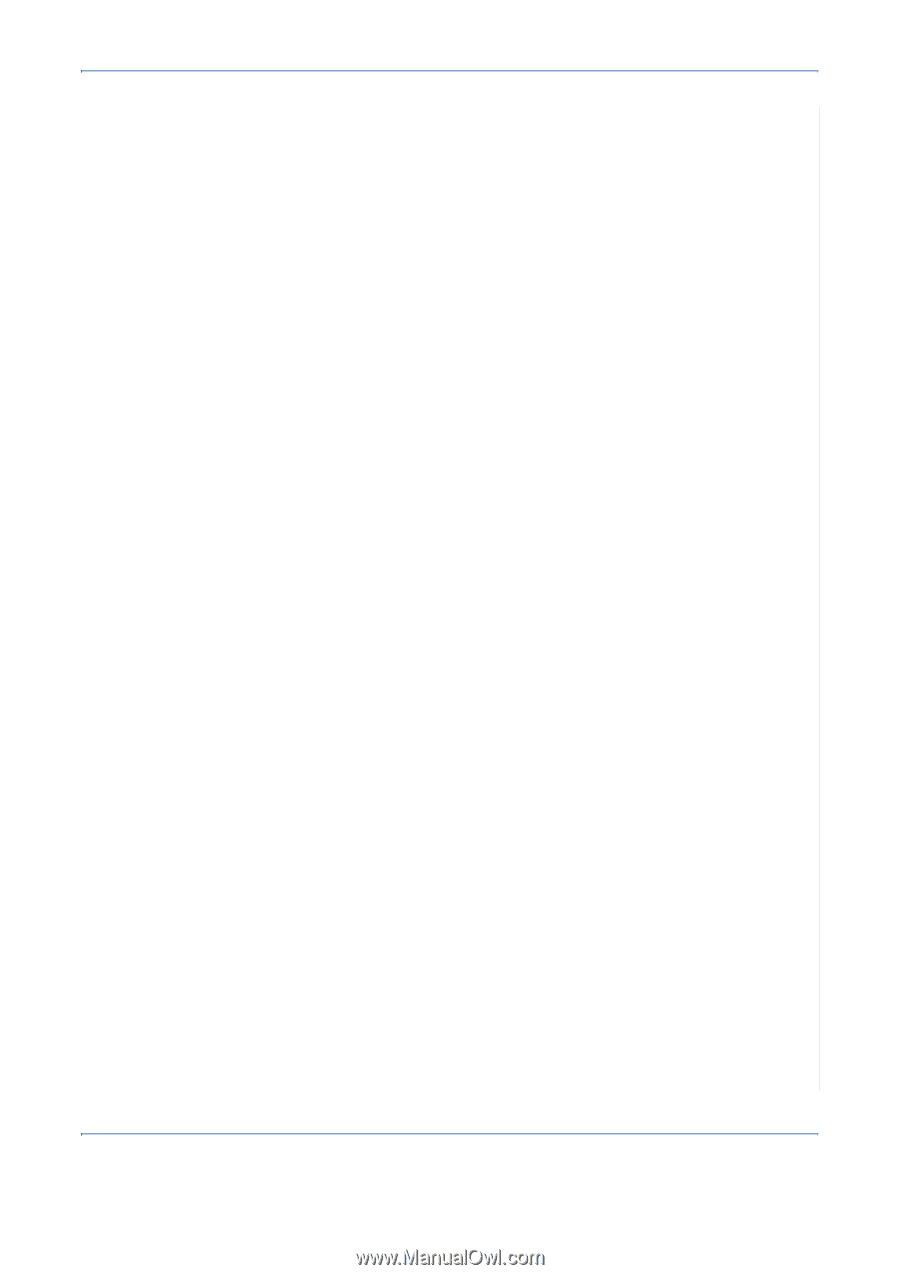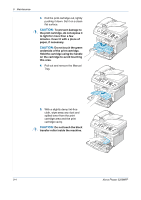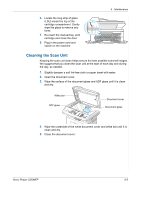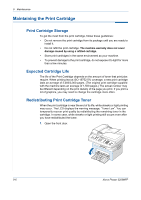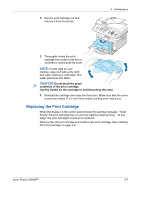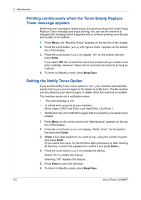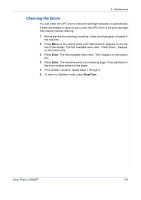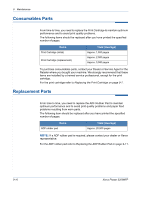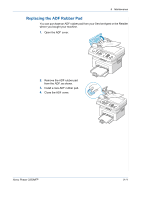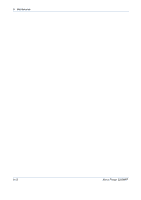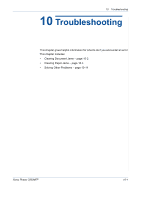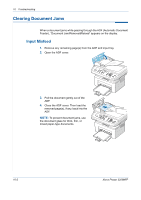Xerox 3200MFPB User Guide - Page 185
Cleaning the Drum
 |
UPC - 095205731965
View all Xerox 3200MFPB manuals
Add to My Manuals
Save this manual to your list of manuals |
Page 185 highlights
9 Maintenance Cleaning the Drum You can clean the OPC drum in the print cartridge manually or automatically. If there are streaks or spots on your prints, the OPC drum in the print cartridge may require manual cleaning. 1. Before starting the cleaning procedure, make sure that paper is loaded in the machine. 2. Press Menu on the control panel until "Maintenance" appears on the top line of the display. The first available menu item, "Clean Drum", displays on the bottom line. 3. Press Enter. The first available menu item, "Yes" displays on the bottom line. 4. Press Enter. The machine prints out a cleaning page. Toner particles on the drum surface adhere to the paper. 5. If the problem remains, repeat steps 1 through 4. 6. To return to Standby mode, press Stop/Clear. Xerox Phaser 3200MFP 9-9