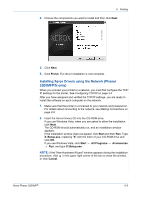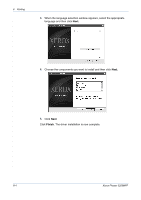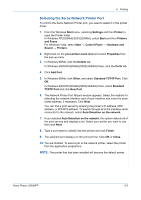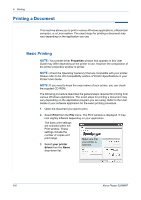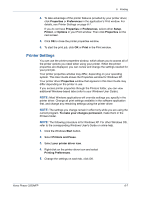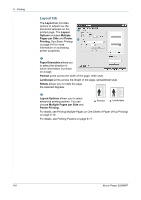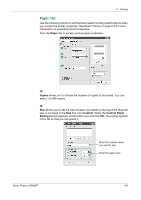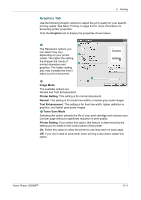Xerox 3200MFPB User Guide - Page 88
Layout Tab, Multiple s per Side
 |
UPC - 095205731965
View all Xerox 3200MFPB manuals
Add to My Manuals
Save this manual to your list of manuals |
Page 88 highlights
6 Printing Layout Tab The Layout tab provides options to adjust how the document appears on the 1 printed page. The Layout Options includes Multiple Pages per Side and Poster 2 Printing. See Basic Printing on page 6-6 for more information on accessing printer properties. Paper Orientation 1 Paper Orientation allows you to select the direction in which information is printed on a page. Portrait prints across the width of the page, letter style. Landscape prints across the length of the page, spreadsheet style. Rotate allows you to rotate the page the selected degrees. 2 Layout Options allows you to select advanced printing options. You can choose Multiple Pages per Side and Poster Printing. Portrait Landscape For details, see Printing Multiple Pages on One Sheet of Paper (N-Up Printing) on page 6-16. For details, see Printing Posters on page 6-17. 6-8 Xerox Phaser 3200MFP