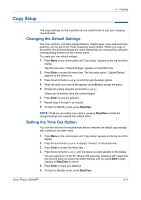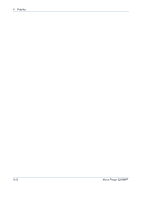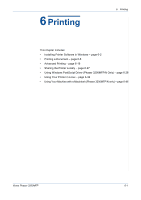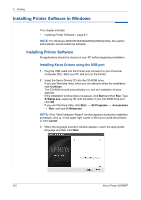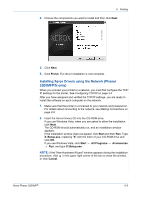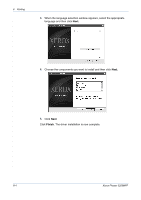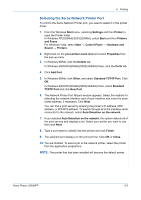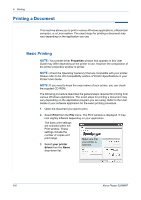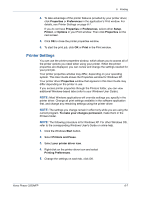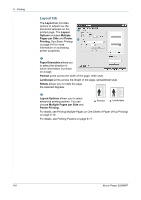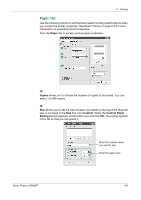Xerox 3200MFPB User Guide - Page 84
The driver installation is now complete., language and then click
 |
UPC - 095205731965
View all Xerox 3200MFPB manuals
Add to My Manuals
Save this manual to your list of manuals |
Page 84 highlights
6 Printing 3. When the language selection window appears, select the appropriate language and then click Next. 4. Choose the components you want to install and then click Next. 5. Click Next. Click Finish. The driver installation is now complete. 6-4 Xerox Phaser 3200MFP

6
Printing
6-4
Xerox Phaser 3200MFP
3.
When the language selection window appears, select the appropriate
language and then click
Next
.
4.
Choose the components you want to install and then click
Next
.
5.
Click
Next
.
Click
Finish
. The driver installation is now complete.