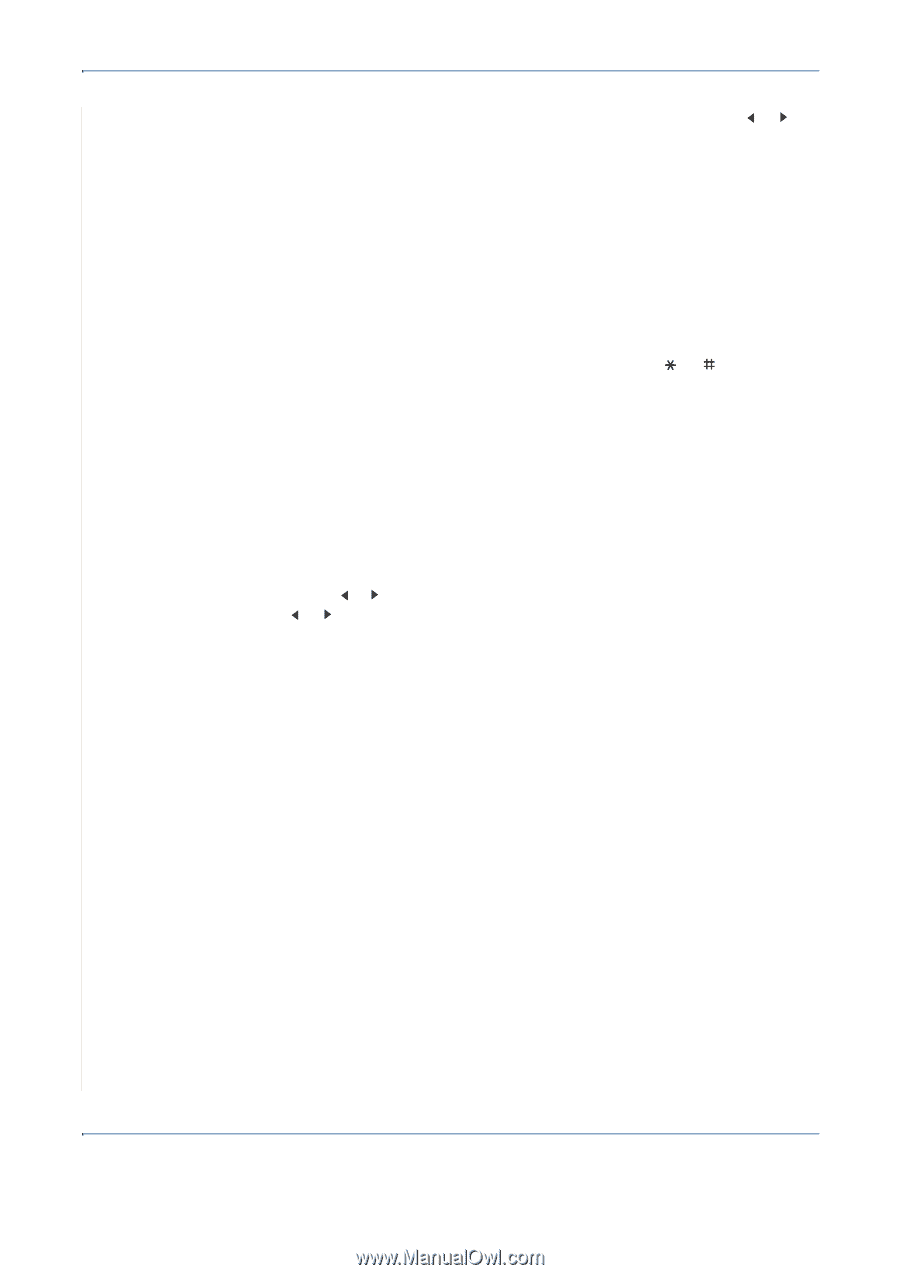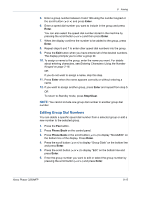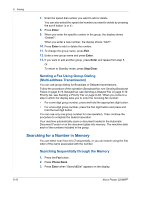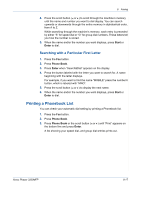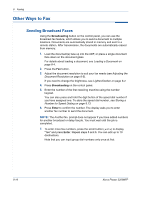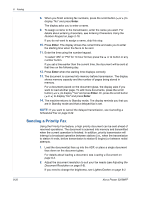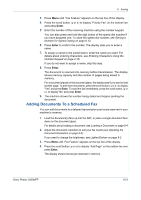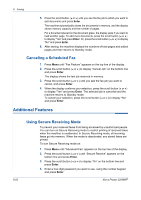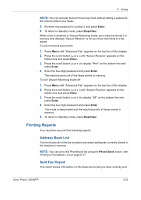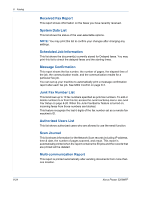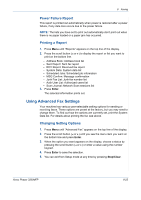Xerox 3200MFPB User Guide - Page 164
Sending a Priority Fax, Entering Characters Using
 |
UPC - 095205731965
View all Xerox 3200MFPB manuals
Add to My Manuals
Save this manual to your list of manuals |
Page 164 highlights
8 Faxing 8. When you finish entering fax numbers, press the scroll button ( or ) to display "No" and press Enter. The display asks you to enter a name. 9. To assign a name to the transmission, enter the name you want. For details about entering characters, see Entering Characters Using the Number Keypad on page 2-16. If you do not want to assign a name, skip this step. 10. Press Enter. The display shows the current time and asks you to enter the starting time when the fax is to be sent. 11. Enter the time using the number keypad. To select "AM" or "PM" for 12-hour format, press the or button or any number button. If you set a time earlier than the current time, the document will be sent at that time on the following day. 12. Press Enter when the starting time displays correctly. 13. The document is scanned into memory before transmission. The display shows memory capacity and the number of pages being stored in memory. For a document placed on the document glass, the display asks if you want to load another page. To add more documents, press the scroll button ( or ) to display "Yes" and press Enter. Or, press the scroll button ( or ) to display "No" and press Enter. 14. The machine returns to Standby mode. The display reminds you that you are in Standby mode and that a delayed fax is set. NOTE: If you want to cancel the delayed transmission, see Canceling a Scheduled Fax on page 8.22. Sending a Priority Fax Using the Priority Fax feature, a high priority document can be sent ahead of reserved operations. The document is scanned into memory and transmitted when the current operation is finished. In addition, priority transmission will interrupt a broadcast operation between stations (i.e., when the transmission to station A ends, before transmission to station B begins) or between redial attempts. 1. Load the document(s) face up into the ADF, or place a single document face down on the document glass. For details about loading a document, see Loading a Document on page 8-4. 2. Adjust the document resolution to suit your fax needs (see Adjusting the Document Resolution on page 8-5). If you need to change the brightness, see Lighten/Darken on page 8-2. 8-20 Xerox Phaser 3200MFP