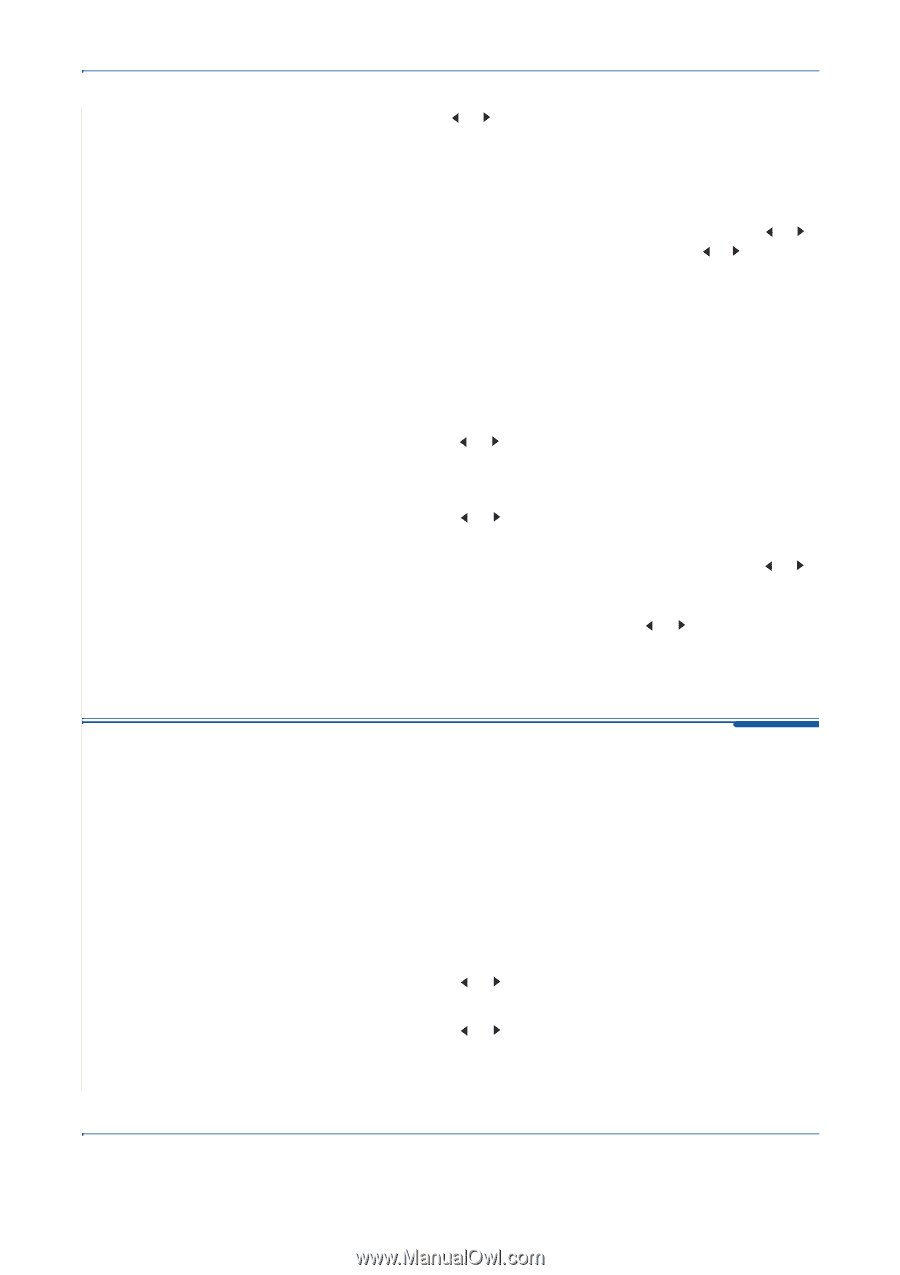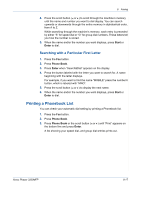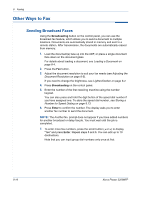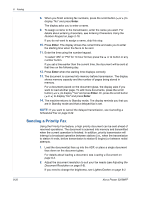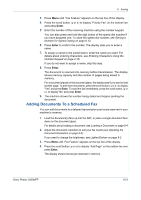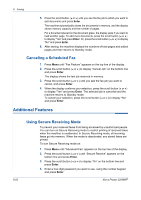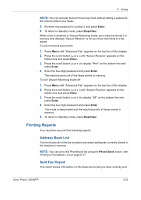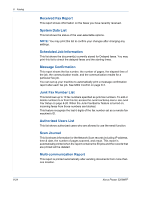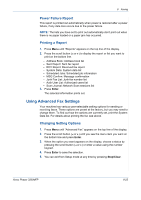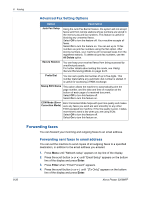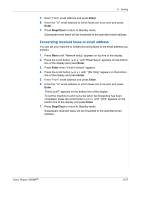Xerox 3200MFPB User Guide - Page 166
Additional Features, Canceling a Scheduled Fax, Using Secure Receiving Mode
 |
UPC - 095205731965
View all Xerox 3200MFPB manuals
Add to My Manuals
Save this manual to your list of manuals |
Page 166 highlights
8 Faxing 5. Press the scroll button ( or ) until you see the fax job to which you want to add documents and press Enter. The machine automatically stores the documents in memory, and the display shows memory capacity and the number of pages. For a document placed on the document glass, the display asks if you want to load another page. To add more documents, press the scroll button ( or ) to display "Yes" and press Enter. Or, press the scroll button ( or ) to display "No" and press Enter. 6. After storing, the machine displays the numbers of total pages and added pages and then returns to Standby mode. Canceling a Scheduled Fax 1. Press Menu until "Fax Feature" appears on the top line of the display. 2. Press the scroll button ( or ) to display "Cancel Job" on the bottom line and press Enter. The display shows the last job reserved in memory. 3. Press the scroll button ( or ) until you see the fax job you want to cancel, and press Enter. 4. When the display confirms your selection, press the scroll button ( or ) to display "Yes" and press Enter. The selected job is canceled and the machine returns to Standby mode. To cancel your selection, press the scroll button ( or ) to display "No" and press Enter. Additional Features Using Secure Receiving Mode To prevent your received faxes from being accessed by unauthorized people. You can turn on Secure Receiving mode to restrict printing of received faxes when the machine is unattended. In Secure Receiving mode, all incoming faxes go into memory. When the mode is deactivated, any stored faxes are printed. To turn Secure Receiving mode on: 1. Press Menu until "Advanced Fax" appears on the top line of the display. 2. Press the scroll button ( or ) until "Secure Receive" appears on the bottom line and press Enter. 3. Press the scroll button ( or ) to display "On" on the bottom line and press Enter. 4. Enter a four-digit password you want to use, using the number keypad and press Enter. 8-22 Xerox Phaser 3200MFP