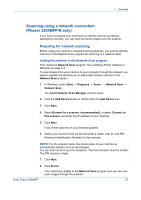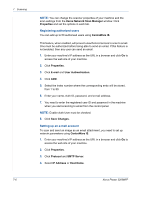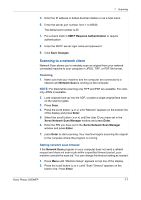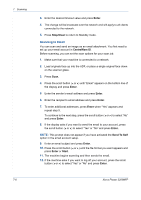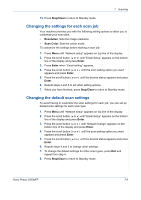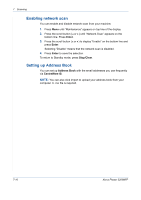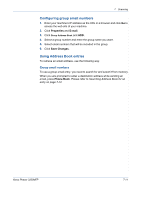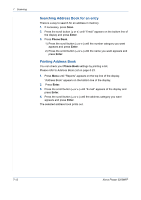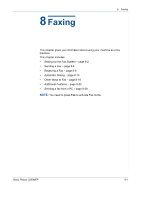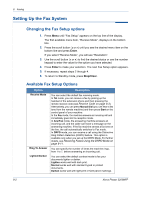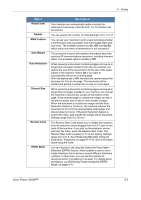Xerox 3200MFPB User Guide - Page 142
Enabling network scan, Setting up Address Book, Enter, Stop/Clear, Address Book, CentreWare IS
 |
UPC - 095205731965
View all Xerox 3200MFPB manuals
Add to My Manuals
Save this manual to your list of manuals |
Page 142 highlights
7 Scanning Enabling network scan You can enable and disable network scan from your machine. 1. Press Menu until "Maintenance" appears on top line of the display. 2. Press the scroll button ( or ) until "Network Scan" appears on the bottom line. Press Enter. 3. Press the scroll button ( or ) to display "Enable" on the bottom line and press Enter. Selecting "Disable" means that the network scan is disabled. 4. Press Enter to save the selection. To return to Standby mode, press Stop/Clear. Setting up Address Book You can set up Address Book with the email addresses you use frequently via CentreWare IS. NOTE: You can also click Import to upload your address book from your computer. A .csv file is required. 7-10 Xerox Phaser 3200MFP

7
Scanning
7-10
Xerox Phaser 3200MFP
Enabling network scan
You can enable and disable network scan from your machine.
1.
Press
Menu
until “Maintenance” appears on top line of the display.
2.
Press the scroll button (
or )
until “Network Scan” appears on the
bottom line. Press
Enter
.
3.
Press the scroll button (
or
) to display “Enable” on the bottom line and
press
Enter
.
Selecting “Disable” means that the network scan is disabled.
4.
Press
Enter
to save the selection.
To return to Standby mode, press
Stop/Clear
.
Setting up Address Book
You can set up
Address Book
with the email addresses you use frequently
via
CentreWare IS
.
NOTE:
You can also click Import to upload your address book from your
computer. A .csv file is required.