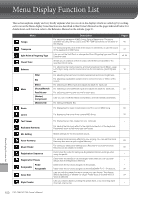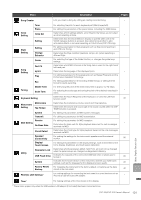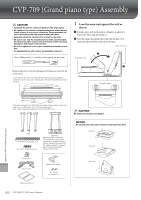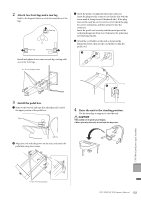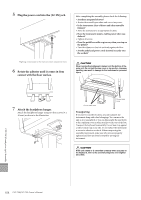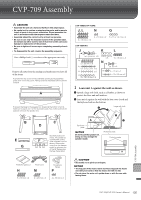Yamaha CVP-709 CVP-709/705 Owners Manual - Page 100
Menu Display Function List
 |
View all Yamaha CVP-709 manuals
Add to My Manuals
Save this manual to your list of manuals |
Page 100 highlights
Menu Display Function List This section explains simply and very briefly explains what you can do in the displays which are called up by touching each icon on the Menu display. Some functions are described in this Owner's Manual on the pages indicated below. For details about each function, refer to the Reference Manual on the website (page 9). Menu Tempo Transpose Split Point & Fingering Type Chord Tutor Balance Mixer Score Filter EQ Effect Chorus/Reverb Pan/Volume (Master) Compressor (Master) EQ Description For adjusting the tempo of MIDI Song, Style or Metronome. The same operation as using Tempo [-]/[+] and [TAP TEMPO] buttons can be done on the display. For transposing the pitch of the entire sound in semitones, or just the sound of the keyboard or MIDI Song. Lets you set the Split Point or change the Chord Fingering type and Chord Detection area. Shows you an example of how to play a chord that corresponds to the specified chord name. For adjusting the volume balance among the keyboard parts (Main, Layer, Left), Style, Song, and the sound input via the microphone, [AUX IN] jack, etc. For adjusting the Harmonic Content (resonance) and sound brightness. For adjusting equalization parameters to correct the tone or timbre of the sound. For selecting an Effect type and adjusts its depth for each part. For selecting a Chorus/Reverb type and adjusts its depth for each part. For adjusting panning and volume for each part. Pages 40 41 50, 64 - 42 91 Lets you turn on/off the Master Compressor, and edit related parameters. For editing the Master EQ. For displaying the music notation (score) of the current MIDI Song. 69 Lyrics For displaying the lyrics of the current MIDI Song. 70 Text Viewer Keyboard Harmony Mic Setting Vocal Harmony Music Finder Registration Sequence Registration Freeze Pedal Assignable Assignable Voice Edit Style Creator For displaying text files created on your computer. - For adding the Harmony effect to the right-hand section of the keyboard. Parameters such as Harmony type can be set. - Makes settings for the microphone sound. - For adding Vocal Harmony effects to your singing. You can edit the Vocal Harmony and save as your original harmony. 83 For calling up ideal panel settings (as a Record) for your performance. Records can be created or edited. 85 Determines the order for calling up Registration Memory settings when using the pedal. - Determines the item(s) to be unchanged even when you call up panel setups from the Registration Memory. - Determines the functions assigned to the pedals. - Determines the functions assigned to the ASSIGNABLE [1] - [4] buttons. 32 Lets you edit the preset Voices to create your own Voices. The display differs depending on whether an Organ Flutes Voice or another kind of 54 Voice is selected. Lets you create a Style by editing the preset Style, or by recording Style channels one by one. - 100 CVP-709/CVP-705 Owner's Manual Menu Display Function List