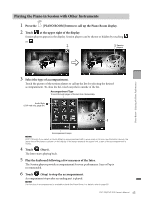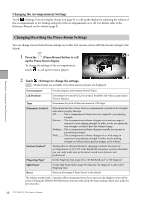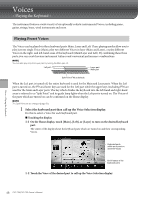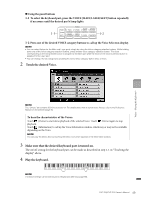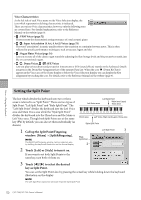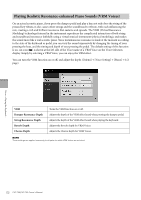Yamaha CVP-709 CVP-709/705 Owners Manual - Page 47
Recording your Performance in the Piano Room, Playing Back Recorded Files, Changing File Names
 |
View all Yamaha CVP-709 manuals
Add to My Manuals
Save this manual to your list of manuals |
Page 47 highlights
Piano Room - Enjoying the Piano Performance - Recording your Performance in the Piano Room You can record your performance in Piano Room to the instrument or a USB flash drive. NOTE • When you record to the instrument, the method of recording is MIDI. When you record to a USB flash drive, the method of recording is Audio. Refer to page 75 for details on the difference between MIDI and Audio recordings. • In Audio recording, the data is saved in WAV format by default. However, you can also set it to MP3 format on the display called up via [Menu] [SongSetting] [Rec] [Audio Rec Format]. • (CVP-709 only) When you record your performance using an Audio Style to a USB flash drive, record it by using Audio recording in WAV format (default). You cannot record it by using Audio recording in MP3 format. 1 If you want to record to a USB flash drive, be sure to read "Connecting USB Devices" on page 97, then connect the USB flash drive to the [USB TO DEVICE] terminal before recording. 2 Press the [Piano Room] button to call up the Piano Room display. Make any necessary settings, such as the type of piano, calling up the session players, and so on. 3 Touch to call up the file list, and select the location for saving the file. (USER): The instrument itself (USB): Connected USB flash drive 8 4 To close the display called up in step 3, 3 touch anywhere outside the display. 53 5 Touch [*] (Start recording) to start recording, and then play the keyboard. 6 Touch [+] (Stop recording) to stop the recording. 7 After a message appears prompting you to save, touch "Yes" to save the file. NOTICE The recorded data will be lost if you turn the power off without executing the save operation. 8 To hear the recorded performance, touch , then touch [3] (Playback) on the display that is called up. Touch [+] (Stop) to stop the playback. NOTE • Data that was recorded in the Piano Room can be played outside of the Piano Room. Refer to page 66 for details. • (CVP-709 only) Songs you've recorded with Audio Styles to the instrument must be converted to Audio Songs, if you want to play them outside of the Piano Room. (Follow the on-screen messages.) Playing Back Recorded Files, Changing File Names, Deleting Files 1 Select the location where the desired file is saved according to the step 1 - 3 above. 2 Touch the desired file. 3 Touch the desired icon. Touch [3] (Playback) to start playback. Touch [+] (Stop) to stop playback. Touch to change the name of file. For details about entering characters, refer to page 37. Touch to delete the file. CVP-709/CVP-705 Owner's Manual 47