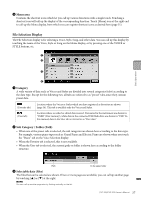Yamaha CVP-709 CVP-709/705 Owners Manual - Page 32
Using the ASSIGNABLE Buttons, Deleting a Shortcut
 |
View all Yamaha CVP-709 manuals
Add to My Manuals
Save this manual to your list of manuals |
Page 32 highlights
Deleting a Shortcut 1 Touch and hold the desired icon until the color changes. NOTE To cancel this operation, touch any blank location on the display before going on to step 2. 1 2 Touch the same icon again to delete it from the shortcuts. Using the ASSIGNABLE Buttons You can assign the functions which you use frequently to these four panel buttons at the left side of the display. Also, any of the functions listed on the Menu display can be assigned here as a shortcut. 1 Call up the operation display via [Menu] → [Assignable] → [Assignable]. Basic Operations 2 3 2 Touch the desired button number to call up the list. 3 Select the desired item from the functions and shortcuts (equivalent to the functions in the Menu display). NOTE For details about the functions which can be assigned to these buttons, refer to the Reference Manual on the website (page 9). 32 CVP-709/CVP-705 Owner's Manual