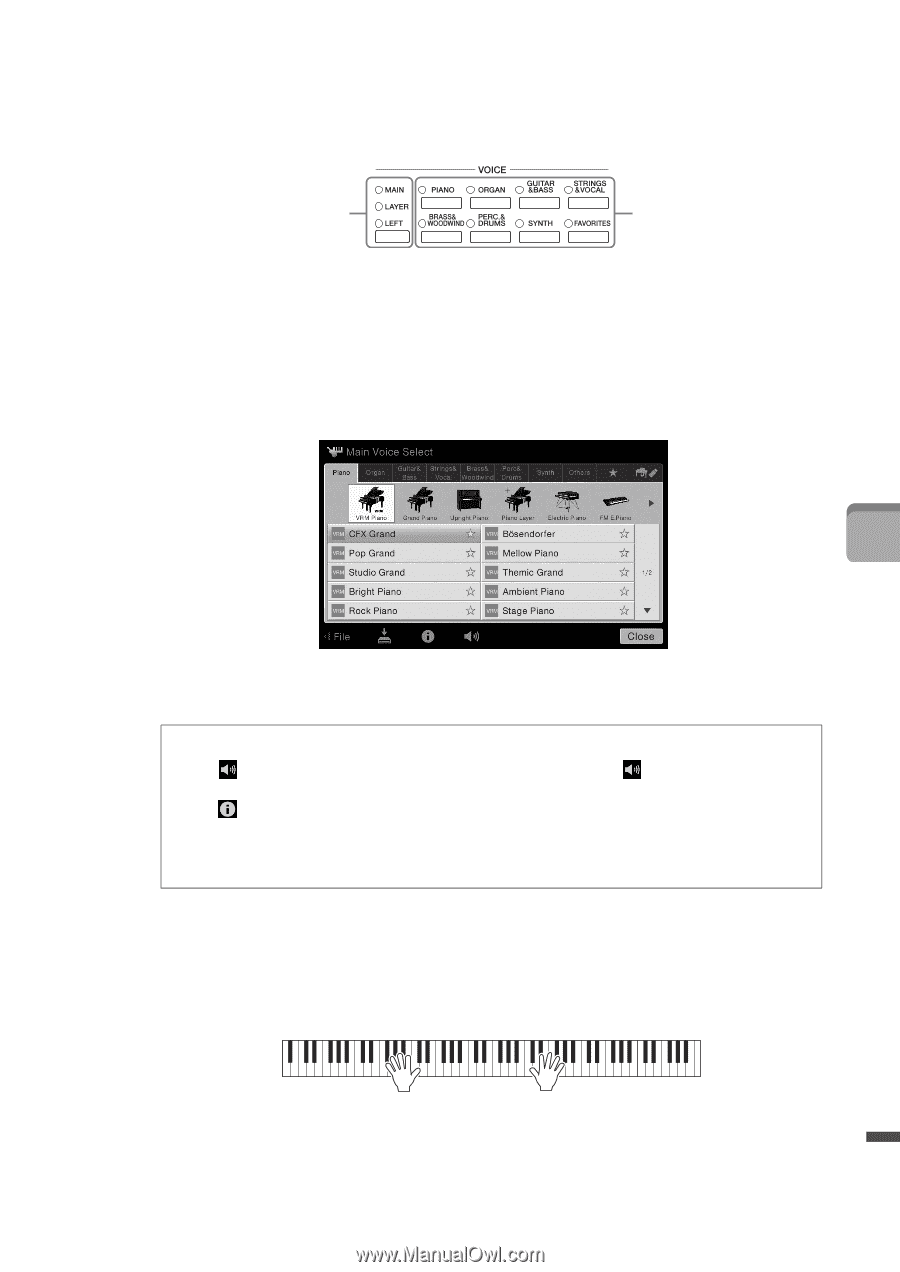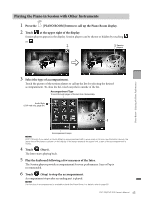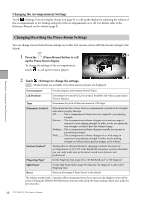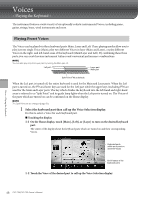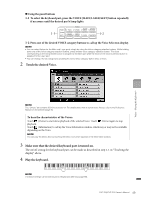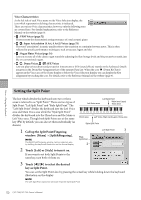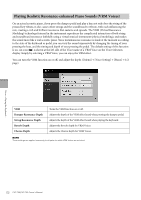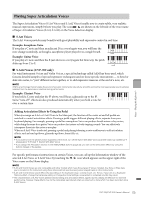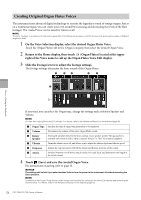Yamaha CVP-709 CVP-709/705 Owners Manual - Page 49
Touch the desired Voice., Make sure that the desired keyboard part is turned on., Play the keyboard.
 |
View all Yamaha CVP-709 manuals
Add to My Manuals
Save this manual to your list of manuals |
Page 49 highlights
Using the panel buttons 1-1 To select the keyboard part, press the VOICE [MAIN/LAYER/LEFT] button repeatedly if necessary until the desired part's lamp lights. 1-1 1-2 1-2 Press one of the desired VOICE category buttons to call up the Voice Selection display. NOTE • You can select Voices for the Main and Layer parts simply by using the Voice category selection buttons. While holding down one of the Voice category selection buttons, press another Voice category selection button. The Voice corresponding to the first pressed button is assigned to the Main part while the Voice of the second pressed button is assigned to the Layer part. • You can change the sub category by pressing the same Voice category button twice or more. 2 Touch the desired Voice. Voices - Playing the Keyboard - NOTE The "Others" tab contains XG Voices and so on. For details about how to select those Voices, refer to the Reference Manual on the website (page 9). To hear the characteristics of the Voices: Touch (Demo) to start demo playback of the selected Voice. Touch (Demo) again to stop playback. Touch (Information) to call up the Voice Information window, which may or may not be available depending on the Voice. NOTE You can play the Demo also by touching the Demo icon which appears in the Information window. 3 Make sure that the desired keyboard part is turned on. The on/off setting for the keyboard part can be made as described in step 1-1 in "Touching the display" above. 4 Play the keyboard. NOTE The Voice settings can be memorized to Registration Memory (page 88). CVP-709/CVP-705 Owner's Manual 49