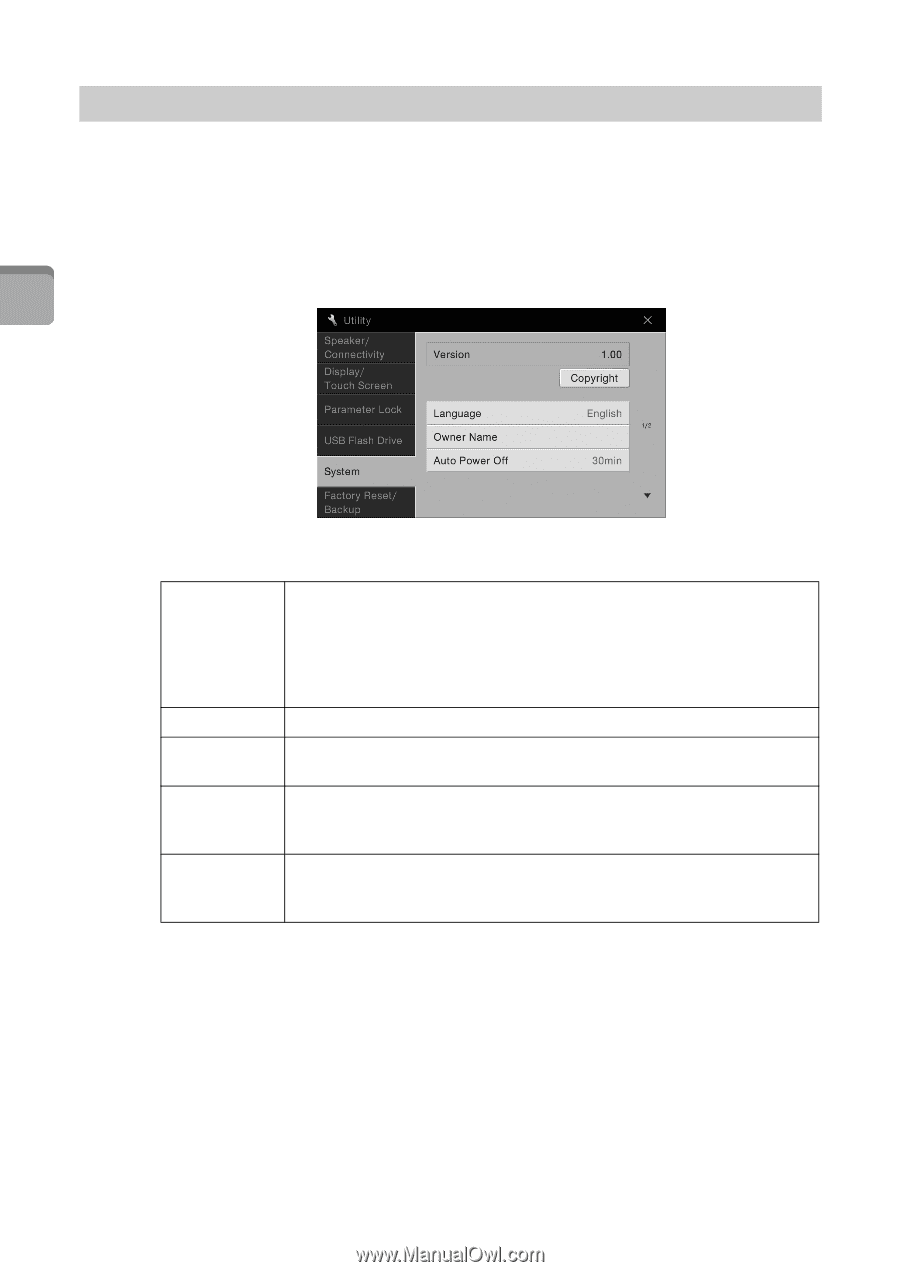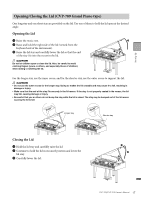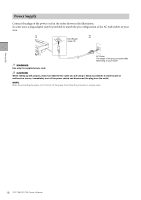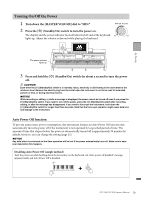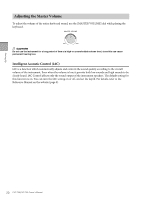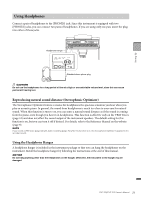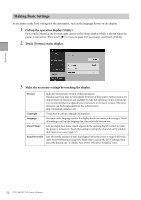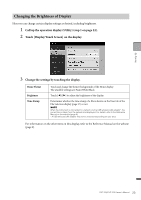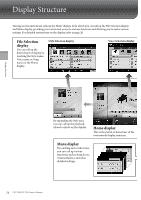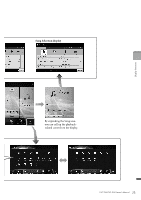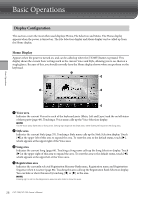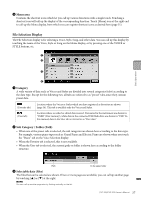Yamaha CVP-709 CVP-709/705 Owners Manual - Page 22
Making Basic Settings, Call up the operation display Utility., Touch [System] on the display. - firmware update
 |
View all Yamaha CVP-709 manuals
Add to My Manuals
Save this manual to your list of manuals |
Page 22 highlights
Starting Up Making Basic Settings As necessary, make basic settings for the instrument, such as the language shown on the display. 1 Call up the operation display (Utility). First, touch [Menu] at the bottom right corner of the Home display which is shown when the power is turned on. Then touch [] to move to page 2 (if necessary), and touch [Utility]. 2 Touch [System] on the display. 3 Make the necessary settings by touching the display. Version Copyright Language Owner Name Auto Power Off Indicates the firmware version of this instrument. Yamaha may from time to time update firmware of the product without notice for improvement in functions and usability. To take full advantage of this instrument, we recommend that you upgrade your instrument to the latest version. The latest firmware can be downloaded from the website below: http://download.yamaha.com/ Touch here to call up copyright information. Determines the language used in the display for menu names and messages. Touch this setting to call up the language list, then select the desired one. Lets you input your name which appears in the opening display (called up when the power is turned on). Touch this setting to call up the character entry window, then input your name (page 37). Lets you set the amount of time that elapses before the power is turned off by the Auto Power Off function (page 19). Touch this to call up the list of settings, then select the desired one. To disable Auto Power Off, select "Disabled" here. 22 CVP-709/CVP-705 Owner's Manual