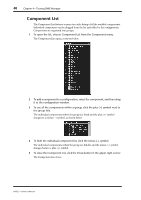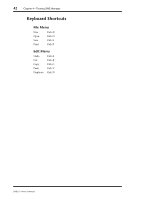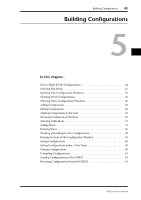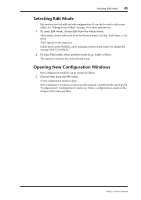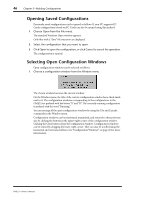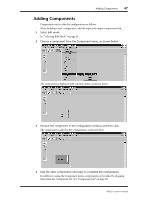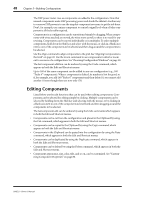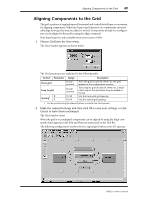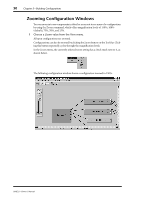Yamaha DME32 DME32 Owners Manual - Page 53
Selecting Edit Mode, Opening New Configuration Windows
 |
View all Yamaha DME32 manuals
Add to My Manuals
Save this manual to your list of manuals |
Page 53 highlights
Selecting Edit Mode 45 Selecting Edit Mode Edit mode is used to build and edit configurations. It can also be used to edit scenes offline. See "Editing Scenes Offline" on page 76 for more information. 1 To select Edit mode, choose Edit from the Mode menu. Alternatively, choose Edit mode from the Shortcut menu, Tool Bar, Tool Palette, or Alt menu. "Edit" appears in the status bar. In Edit mode, active DME32s, active meaning connected and turned on, display the message "EDIT CONTROL." 2 To leave Edit mode, select another mode (e.g., Cable or Run). The status bar indicates the newly selected mode. Opening New Configuration Windows New configuration windows can be opened as follows. 1 Choose New from the File menu. A new configuration window opens. New configuration windows are automatically assigned a numbered title, starting with "Configuration1," Configuration2," and so on. When a configuration is saved, its title changes to the name specified. DME32-Owner's Manual