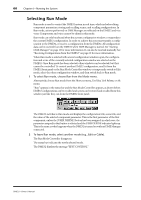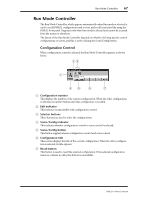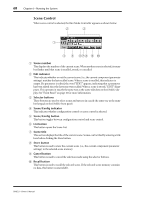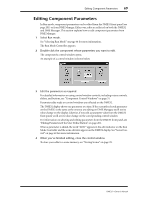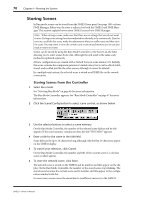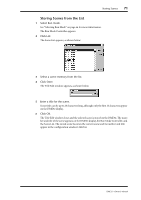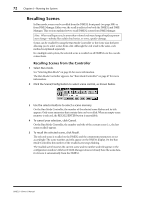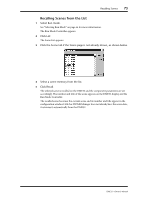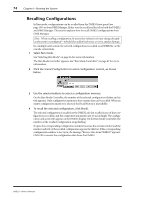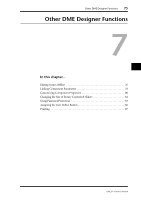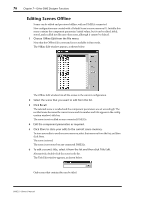Yamaha DME32 DME32 Owners Manual - Page 78
Storing Scenes from the List, The Run Mode Controller appears.
 |
View all Yamaha DME32 manuals
Add to My Manuals
Save this manual to your list of manuals |
Page 78 highlights
Storing Scenes 71 Storing Scenes from the List 1 Select Run mode. See "Selecting Run Mode" on page 66 for more information. The Run Mode Controller appears. 2 Click List. The Scene List appears, as shown below. 3 Select a scene memory from the list. 4 Click Store. The Title Edit window appears, as shown below. 5 Enter a title for the scene. Scene titles can be up to 24 characters long, although only the first 16 characters appear on the DME32 display. 6 Click OK. The Title Edit window closes and the selected scene is stored on the DME32. The number and title of the scene appears on the DME32 display, the Run Mode Controller, and the Scene List. The stored scene becomes the current scene and its number and title appear in the configuration window's title bar. DME32-Owner's Manual