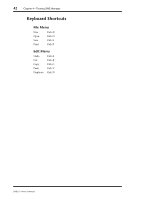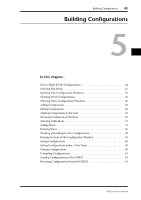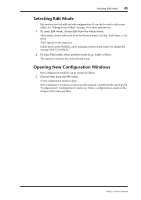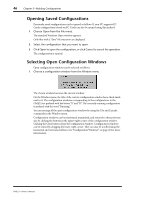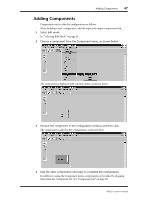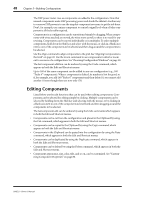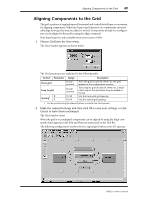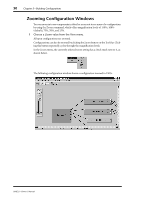Yamaha DME32 DME32 Owners Manual - Page 55
Adding Components
 |
View all Yamaha DME32 manuals
Add to My Manuals
Save this manual to your list of manuals |
Page 55 highlights
Adding Components 47 Adding Components Components can be added to configurations as follows. When building a new configuration, add the input and output components first. 1 Select Edit mode. See "Selecting Edit Mode" on page 45. 2 Choose a component from the Component menu, as shown below. The component is displayed with a dotted outline, as shown below. 3 Position the component in the configuration window and then click. The component is added to the configuration, as shown below. 4 Add the other components necessary to complete the configuration. In addition to using the Component menu, components can be added by dragging them from the Component List. See "Component List" on page 40. DME32-Owner's Manual

Adding Components
47
DME32
—
Owner
’
s Manual
Adding Components
Components can be added to con
fi
gurations as follows.
When building a new con
fi
guration, add the input and output components
fi
rst.
1
Select Edit mode.
See
“
Selecting Edit Mode
”
on page 45.
2
Choose a component from the Component menu, as shown below.
The component is displayed with a dotted outline, as shown below.
3
Position the component in the con
fi
guration window and then click.
The component is added to the con
fi
guration, as shown below.
4
Add the other components necessary to complete the con
fi
guration.
In addition to using the Component menu, components can be added by dragging
them from the Component List. See
“
Component List
”
on page 40.