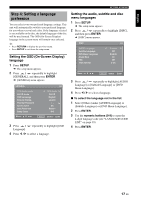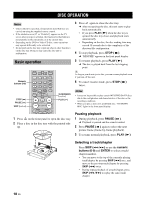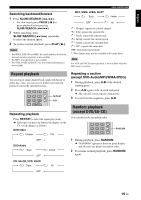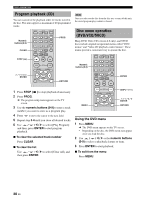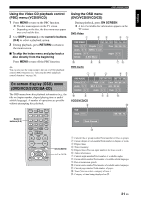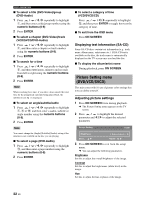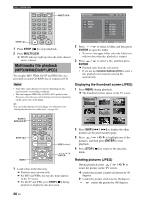Yamaha DVD-S1800 Owner's Manual - Page 26
Displaying text information (SA-CD), Picture Setting menu (DVD/VCD/SVCD), Adjusting picture settings
 |
View all Yamaha DVD-S1800 manuals
Add to My Manuals
Save this manual to your list of manuals |
Page 26 highlights
DISC OPERATION ■ To select a title (DVD-Video)/group (DVD-Audio) 1 Press / / / repeatedly to highlight 1, and then enter a title/group number using the numeric buttons (0-9). 2 Press ENTER. ■ To select a chapter (DVD-Video)/track (VCD/SVCD/DVD-Audio) 1 Press / / / repeatedly to highlight 2, and then enter a chapter or track number using the numeric buttons (0-9). 2 Press ENTER. ■ To search for a time 1 Press / / / repeatedly to highlight 5, and then enter hours, minutes and seconds from left to right using the numeric buttons (0-9). 2 Press ENTER. Note When searching for a time, if you enter a time outside the total time for the group/track currently being played back, the inhibition icon ( ) is displayed. ■ To select an angle/subtitle/audio 1 Press / / / repeatedly to highlight 7, 8 or 0, and then enter a audio, subtitle or angle number using the numeric buttons (0-9). 2 Press ENTER. Note You cannot change the [Angle]/[Subtitle]/[Audio] setting if the function is not available on the disc you are playing. ■ To select a page (DVD-Audio) 1 Press / / / repeatedly to highlight q, and then enter a page number using the numeric buttons (0-9). 2 Press ENTER. ■ To select a category of time (VCD/SVCD/CD) Press / / / repeatedly to highlight w, and then press ENTER to toggle between the category of time. ■ To exit from the OSD menu Press ON SCREEN. Displaying text information (SA-CD) Some SA-CD discs contain text information (e.g., track name, album name, artist name etc.). If SA-CD text is available on the disc, the track name is automatically displayed on the TV screen once you load the disc. ■ To display the album/artist name During playback, press ON SCREEN. Picture Setting menu (DVD/VCD/SVCD) This unit comes with 10 sets of picture color settings that you can define yourself. Adjusting picture settings 1 Press ON SCREEN twice during playback. ➜ The Picture Setting menu appears on the TV screen. 2 Press / to highlight the desired parameter and / to adjust the selected parameter. Picture Setting 01/09 Brightness 0 Move : Adjust : 3 Press ON SCREEN to exit from the setup menu. ➜ You can adjust the following parameters. Brightness Set this to adjust the overall brightness of the image. Contrast Set this to adjust the bright areas (white level) in the image. Hue Set this to adjust the hue or phase of the image. 22 En