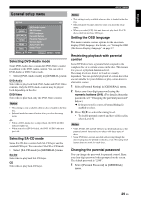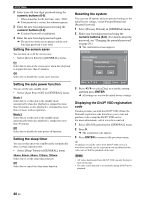Yamaha DVD-S1800 Owner's Manual - Page 38
Video setup menu, Setting the TV display, Selecting the wide screen format
 |
View all Yamaha DVD-S1800 manuals
Add to My Manuals
Save this manual to your list of manuals |
Page 38 highlights
SETUP MENU Video setup menu SETUP 1/1 GENERAL AUDIO SPEAKER VIDEO HDMI DISC Move : TV Display TV Type Wide Screen Format Black Level*1 Closed Caption*1 Still Mode Component Scart Video Out*2 Return Select : Enter *1: [Black Level] and [Closed Caption] are only for U.S.A. and Canada models. *2: [Scart Video Out] is only for U.K., Europa, and Russia models. Setting the TV display Set the aspect ratio of this unit to match your TV. The format you select must be available on the disc. • Select [TV Display] in [VIDEO] menu. 4:3 Pan Scan Select this if the aspect ratio of your TV is 4:3. In this setting, both sides of the picture to be trimmed or formatted to fit your TV screen. 4:3 Letter Box Select this if the aspect ratio of your TV is 4:3. In this setting, a wide picture with black bands on the upper and lower portions of the TV screen are displayed. 16:9 Select this if you have a widescreen TV. ■ The relationship between the setting of this unit and the TV display When the aspect ratio of your TV is 16:9 (widescreen): Setting Playback disc TV display 16:9 16:9 4:3 *1 When the aspect ratio of your TV is 4:3: Setting Playback disc TV display 16:9 *2 4:3 Pan Scan 4:3 4:3 Letter Box 16:9 4:3 *1: The side of the picture may be stretched depending on the TV. In this case, check the screen size and aspect ratio of your TV. *2: If the disc is not assigned to play back with panscan, it is played with letterbox. Setting the TV type This menu contains the options for selecting the color system that matches your TV. For details, see "Step 3: Setting a TV type" on page 16. Selecting the wide screen format Set the aspect ratio of the projected images on the screen. This function is only available for progressive scan and HDMI output. • Select [Wide Screen Format] in [VIDEO] menu. NL Stretch Select this to display of 4:3 image on the 16:9 screen with non-linear stretching. (The center position of the screen is stretched less than the side.) Pillar Box Select this to display 4:3 image on the 16:9 screen without stretching. Even when this unit is playing a disc recorded in the 16:9 squeeze mode, the picture is displayed in the center of the screen. Off Select this to make no aspect ratio adjustment. 34 En