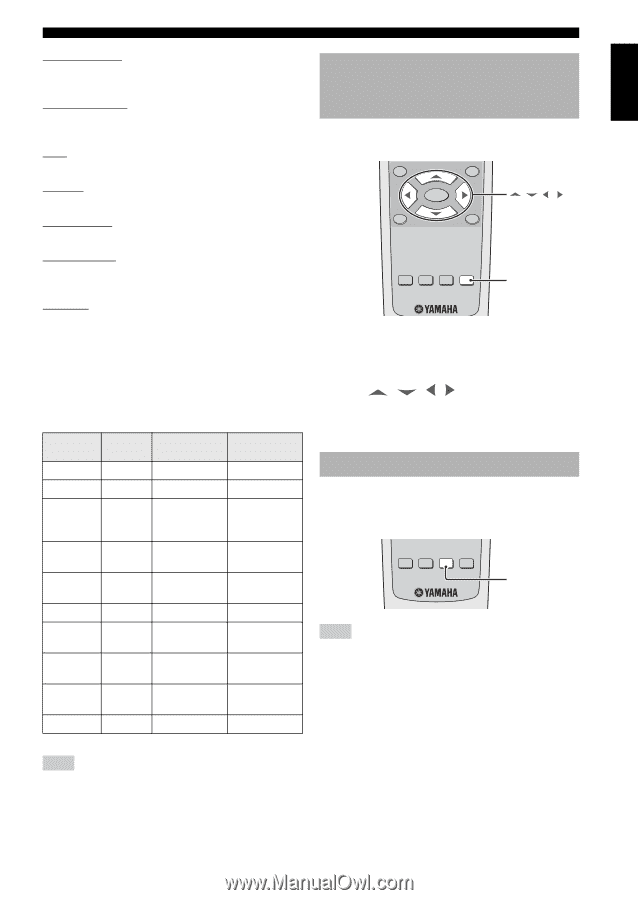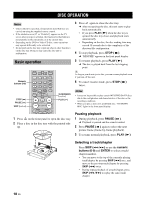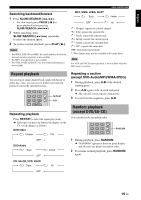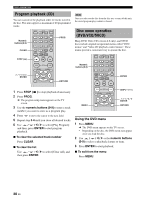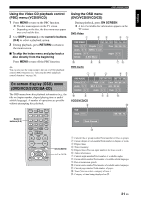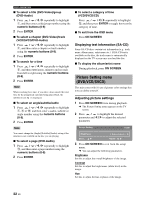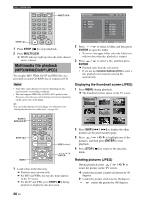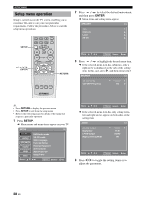Yamaha DVD-S1800 Owner's Manual - Page 27
Zooming pictures (DVD-Video/VCD/SVCD/DivX®/ JPEG), Viewing angles (DVD-Video), Sharpness Mid, Gamma
 |
View all Yamaha DVD-S1800 manuals
Add to My Manuals
Save this manual to your list of manuals |
Page 27 highlights
English Sharpness Mid Set this to adjust the sharpness of the image for the intermediate frequencies. Sharpness High Set this to adjust the sharpness of the image for the high frequencies. DNR Set this to reduce video noise. Gamma Set this to adjust the intensity of the picture non-linearly. Chroma level Set this to adjust the density of the color. Chroma delay Set this to adjust the advance delay of the chroma signal for a perfectly clear picture. True Life Set this to adjust the intensity of the picture details. A positive value enables you to reproduce the minute signals of video sources. This function is only available for progressive scan (using the component video jacks) and HDMI output. Availability of picture settings varies according to the connection and settings. Brightness Contrast Hue Sharpness Mid Sharpness High DNR Gamma Chroma level Chroma Delay True Life HDMI 0 to +6 -6 to +6 -6 to +6 Not available Not available 0 to +6 Not available -6 to +6 Not available 0 to +6 Progressive (Component) 0 to +6 -6 to +6 -6 to +6 -6 to +6 -6 to +6 0 to +6 -6 to +6 -6 to +6 -2 to +2 0 to +6 Interlaced (Component) 0 to +6 -6 to +6 -6 to +6 (S-video and CVBS only) -6 to +6 -6 to +6 0 to +6 -6 to +6 -6 to +6 -2 to +2 Not available DISC OPERATION Zooming pictures (DVD-Video/VCD/SVCD/DivX®/ JPEG) You can enlarge the picture on the TV screen and to pan through the enlarged picture. TOP MENU ON SCREEN MENU ENTER RETURN / // SUBTITLE AUDIO ANGLE ZOOM ZOOM 1 During playback, press ZOOM repeatedly to display the picture at different scales (ZOOM 150%, 200%, 300%, or 400%). 2 Press / / / to pan through the enlarged picture. 3 Press ZOOM repeatedly to return to the original size. Viewing angles (DVD-Video) If the disc contains sequences recorded from different camera angles, you can view the picture from a number of different angles. SUBTITLE AUDIO ANGLE ZOOM ANGLE Note Viewing angles available for each disc may vary. Refer to the operating instructions in the DVD menu or on its jacket. Press ANGLE repeatedly to select the desired angle. Note All picture settings are not available for CVBS (composite video) and S-video ouput. 23 En