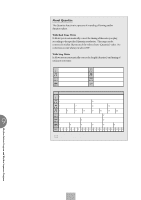Yamaha EL-500 Owner's Manual - Page 130
Rhythm Pattern Program and Rhythm Sequence Program
 |
View all Yamaha EL-500 manuals
Add to My Manuals
Save this manual to your list of manuals |
Page 130 highlights
To replace the instrument: 1. Select the track using the Rhythm Track control above. 2. Simultaneously hold down the Data Control button corresponding to CHANGE and press the key on the Upper or Lower keyboard that corresponds to the instrument you want to use. 3 CLEAR The Clear function is used to erase an instrument from the rhythm. All instances of the selected instrument, irrespective of which tracks they occupy, will be erased from the pattern. There are two ways to use Clear: [1] While holding down the Data Control button corresponding to CLEAR, press the key on the keyboard corresponding to the instrument you wish to erase. (A short "beep" sound indicates that the instrument has been erased.) You can erase all of the sounds on all recorded tracks of the pattern by holding down the Data Control button corresponding to CLEAR and simultaneously pressing the lowest key (C1) on the Lower keyboard. Be careful not to do this inadvertently since all sounds will be instantly and permanently erased. [2] Press, then release the Data Control button corresponding to CLEAR. The following display appears, prompting confirmation of the operation: 9 Select [Clear] to execute the operation. The message "Completed!!" briefly appears. Select [Cancel] to abort the operation returning to the previous display. 4 Then, use the step forward and step reverse controls to advance or reverse the rhythm clock to the point at which you wish to enter the percussion sound. Rhythm Pattern Program and Rhythm Sequence Program 130