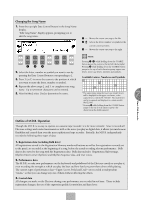Yamaha EL-500 Owner's Manual - Page 92
Punch-in Recording
 |
View all Yamaha EL-500 manuals
Add to My Manuals
Save this manual to your list of manuals |
Page 92 highlights
8 Press the CUSTOM PLAY button to start recording of the new part or parts (Upper part). Playback of the previously recorded parts starts immediately. The CUSTOM PLAY button is used here to record only the parts that have been selected for recording, and play back only those parts that have been selected for playback. Since registration data has already been recorded with the first parts of the song, recording begins immediately. While you listen to the parts being played back, start playing the melody on the Upper keyboard. When the end of the recorded performance is reached, playback is automatically stopped and the STOP status is resumed. UPPER RECORD LOWER PEDAL CONTROL UPPER PLAY LOWER PEDAL CONTROL SHIFT SONG REPEAT PAUSE FROM TO SONG COPY 610 STOP PLAY SONG SELECT SONG DEL. RECORD CUSTOM PLAY MUSIC DISK RECORDER - TEMPO + FORMAT NOTE: The CUSTOM PLAY button is used to record or play back the parts and data other than the registration data. NOTE: èdThe length of a subsequently recorded part cannot exceed the length of the previously recorded parts. If you want to change the song length, first delete the existing song (see Song Delete on page 103) and record again. Punch-in Recording 7 You can retry to change a specific part which you don't want to use. Music Disk Recorder To execute the Punch-in recording: 1. Press the PLAY button to start playback of the song which contains the part you want to change. 2. Press the PAUSE button at the point you want to execute punch-in recording. 3. Press the RECORD button. The PLAY and CUSTOM PLAY lamps begins blinking, indicating that the Music Disk Recorder is ready to record. 4. Press the RECORD buttons for each part in the upper left row to turn off the parts you want to keep as they are. (Only the part you want to do punch-in recording should be turned on.) 5. Press the PLAY button to start punch-in recording. Play the specified range you want to change. 6. Press the STOP button to quit the Punch-in recording function as soon as you reach the end of the range. 92