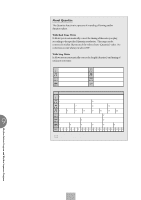Yamaha EL-500 Owner's Manual - Page 134
Selecting Accompaniment Patterns
 |
View all Yamaha EL-500 manuals
Add to My Manuals
Save this manual to your list of manuals |
Page 134 highlights
9) Selecting Accompaniment Patterns The Rhythm Pattern Program allows you to use one of the Electone's Accompaniment patterns with your original rhythm. You can select and save the Accompaniment pattern that best matches the rhythm that you have created. Also, the Rhythm Pattern Program lets you use the Lower Rhythmic function to add your own backings, two measure long lower rhythmic patterns, to the rhythm you created. To select an appropriate Accompaniment pattern for your newly created rhythm: 1 Select the ACC. (Accompaniment) page with the Page buttons. PAGE 9 2 Press the button corresponding to the desired rhythm type that contains the accompaniment you want to use, in the Rhythm section on the panel. RHYTHM MAX SEQ. 1 SEQ. 2 MARCH WALTZ SWING BOUNCE SLOW ROCK 1 USER 1 USER 2 USER 3 USER 4 A B SEQ. 3 SEQ. 4 TANGO LATIN 1 LATIN 2 8 BEAT 16 BEAT 2 USER 5 USER 6 USER 7 USER 8 C D MIN 3 Select the desired rhythm from the menu with the Data Control buttons. The accompaniment type selected here can be saved with the user rhythm. However, you cannot save the selection of the Accompaniment TYPE and the changes in the Rhythm Condition page. NOTE: If a rhythm is started in the Accompaniment page, the Accompaniment will also be heard. However, both the rhythm and the Accompaniment will automatically be stopped when you leave the Accompaniment page. 4 You can also call up the Rhythm Condition page from the above display and set the Accompaniment volume to audition the rhythm. To do this, press the same Data Control button as you did in step #3 above in selecting a rhythm, and adjust the Accompaniment volume with the appropriate Data Control buttons. Rhythm Pattern Program and Rhythm Sequence Program 134