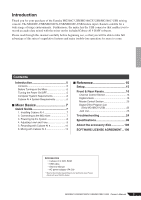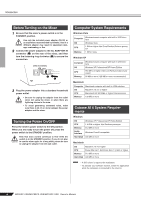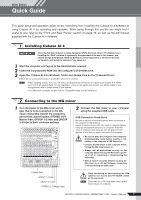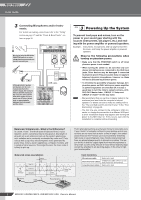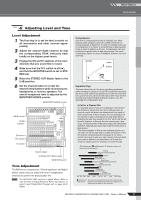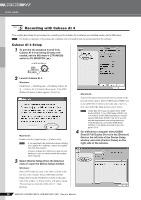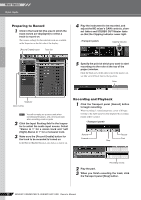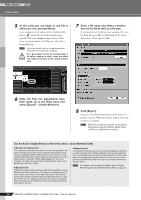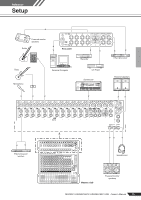Yamaha MG166CX-USB Owner's Manual - Page 10
Recording with Cubase AI 4, Cubase AI 4 Setup - drivers
 |
View all Yamaha MG166CX-USB manuals
Add to My Manuals
Save this manual to your list of manuals |
Page 10 highlights
Mixer Basics Quick Guide 5 Step Recording with Cubase AI 4 This section describes the procedure for recording to the Cubase AI 4 software we installed earlier via the MG mixer. NOTE For details on operation of the Cubase AI 4 software refer to the pdf-format manual provided with the software. Cubase AI 4 Setup 1 To prevent the playback sound from Cubase AI 4 from being directly rerecorded, set the MG mixer's 2TR IN/USB switch to TO MONITOR ( ). 2 Launch Cubase AI 4. Windows: Click [Start] → [All Program] → [Steinberg Cubase AI 4] → [Cubase AI 4] to launch the program. If the ASIO Multimedia dialog window appears, click [Yes]. Macintosh: Double-click the [Application] → [Cubase AI 4]. NOTE • If you specified a file destination when installing the Cubase AI 4 software, launch the application from that location. • Create a Cubase AI 4 shortcut or alias on your desktop so you can easily launch the program when required. 3 Select [Device Setup] from the [Device] menu to open the Device Setup window. Windows: Select [VST Audio System] in the [Device] field on the left side of the window. Select [ASIO DirectX Full Duplex Driver] in the [ASIO Driver] field on the right side of the window. A dialog window will appear asking "Do you want to switch the ASIO driver?". Click [Switch]. Macintosh: Select [VST Audio System] in the [Device] field on the left side of the window. Select [USB Audio CODEC (2)] in the [ASIO Driver] field on the right side of the window, and click [OK]. Skip ahead to step 6, below. NOTE Under Mac OS X you can select either [USB Audio CODEC (1)] or [USB Audio CODEC (2)] in the [ASIO Driver] field. Normally you should select [USB Audio CODEC (2)], but if you will only be playing back and mixing previously recorded data you can select [USB Audio CODEC (1)] to lighten the load on the computer's CPU. 4 On a Windows computer select [ASIO DirectX Full Duplex Driver] in the [Devices] field on the left side of the Device Setup window, and click [Control Panel] on the right side of the window. 10 MG206C-USB/MG166CX-USB/MG166C-USB Owner's Manual