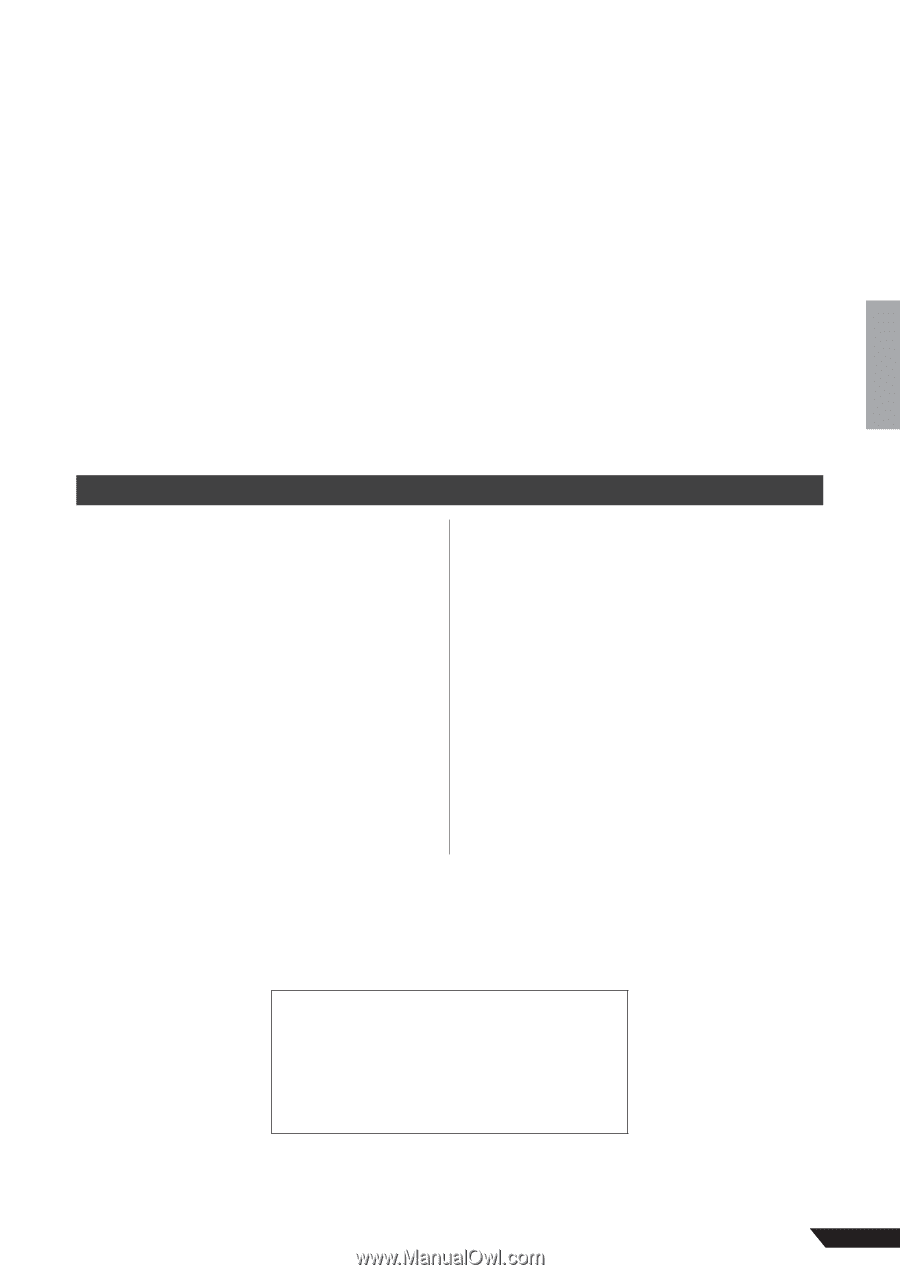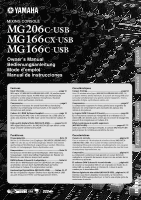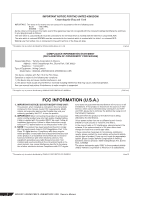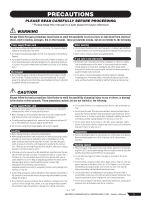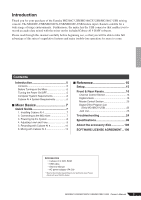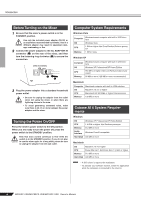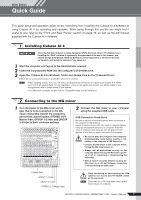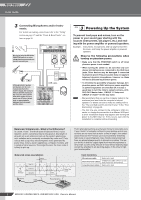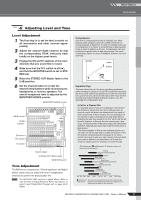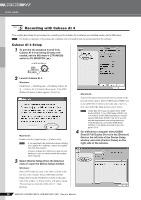Yamaha MG166CX-USB Owner's Manual - Page 5
Introduction, Contents, Mixer Basics, Reference - mixing console
 |
View all Yamaha MG166CX-USB manuals
Add to My Manuals
Save this manual to your list of manuals |
Page 5 highlights
Introduction Thank you for your purchase of the Yamaha MG206C-USB/MG166CX-USB/MG166C-USB mixing console. The MG206C-USB/MG166CX-USB/MG166C-USB feature input channels suitable for a wide range of usage environments. Furthermore, the mixer has the USB connector that enables you to record an audio data mixed with the mixer on the included Cubase AI 4 DAW software. Please read through this manual carefully before beginning use, so that you will be able to take full advantage of this mixer's superlative features and enjoy trouble-free operation for years to come. Contents Introduction 5 Contents 5 Before Turning on the Mixer 6 Turning the Power On/OFF 6 Computer System Requirements 6 Cubase AI 4 System Requirements 6 ■ Mixer Basics 7 Quick Guide 7 1. Installing Cubase AI 4 7 2. Connecting to the MG mixer 7 3. Powering Up the System 8 4. Adjusting Level and Tone 9 5. Recording with Cubase AI 4 10 6. Mixing with Cubase AI 4 13 ■ Reference 15 Setup 15 Front & Rear Panels 16 Channel Control Section 16 Digital Effects 19 Master Control Section 20 Digital Effect Program List (Only MG166CX-USB 23 Jack List 23 Troubleshooting 24 Specifications 99 About the accessory disk 106 SOFTWARE LICENSE AGREEMENT...106 Accessories • Cubase AI 4 DVD-ROM • USB cable • Owner's Manual • AC power adaptor (PA-30)* * May not be included depending on your particular area. Please check with your Yamaha dealer. MG206C-USB/MG166CX-USB/MG166C-USB Owner's Manual 5