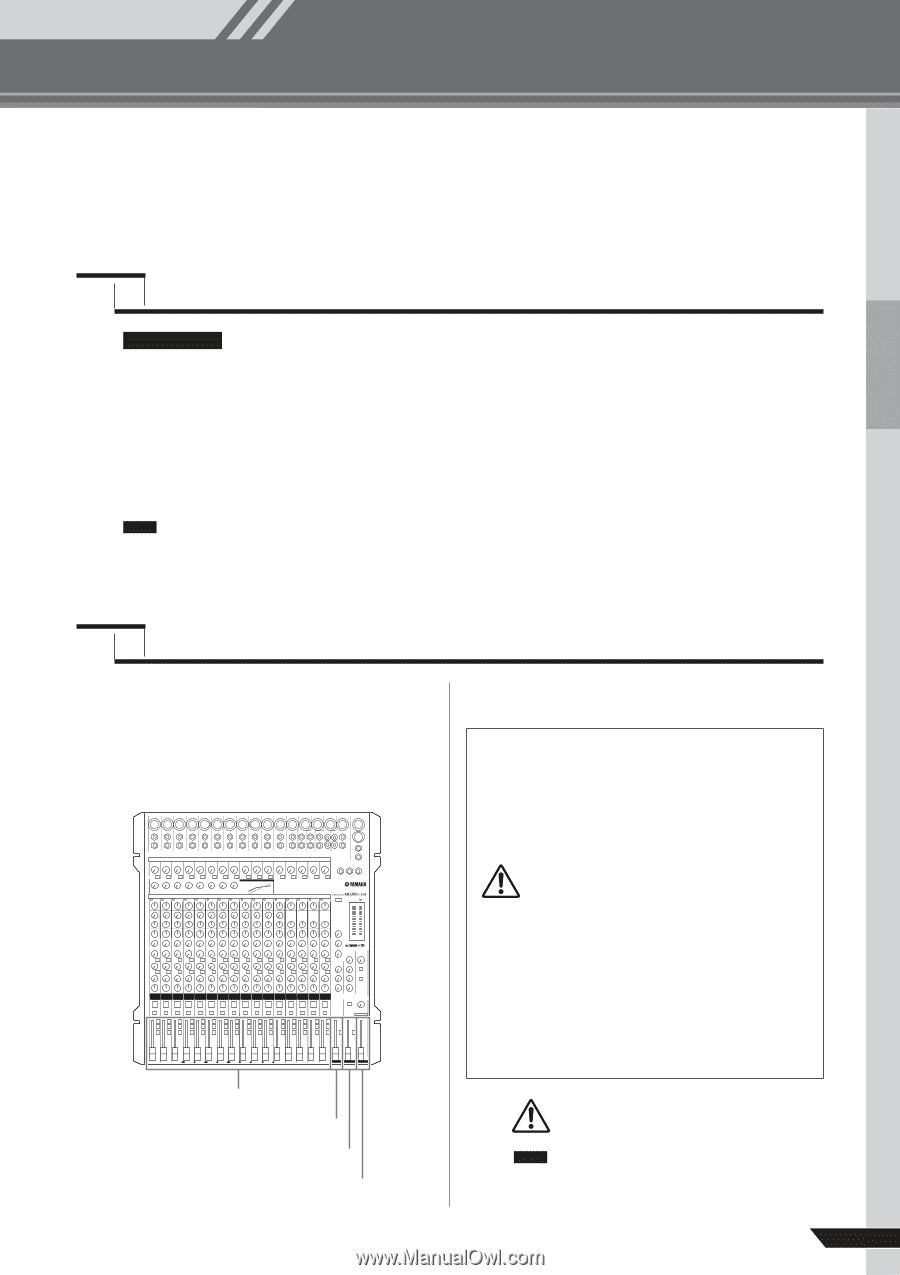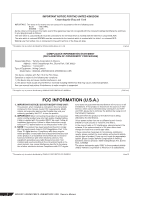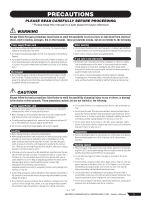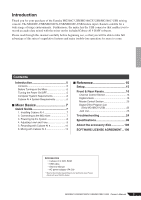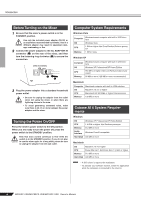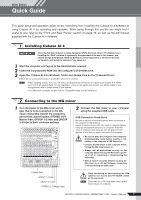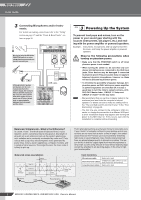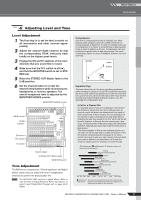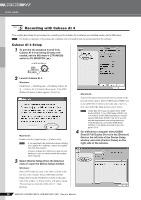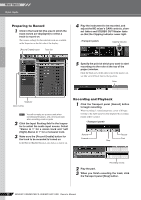Yamaha MG166CX-USB Owner's Manual - Page 7
Mixer Basics, Quick Guide, 1. Installing Cubase AI 4, 2. Connecting to the MG mixer
 |
View all Yamaha MG166CX-USB manuals
Add to My Manuals
Save this manual to your list of manuals |
Page 7 highlights
Mixer Basics Quick Guide Mixer Basics This quick setup and operation guide covers everything from installing the Cubase AI 4 software to using Cubase AI 4 for recording and mixdown. While going through this section you might find it useful to also refer to the "Front and Rear Panels" section on page 16, as well as the pdf manual supplied with the Cubase AI 4 software. 1 Step Installing Cubase AI 4 IMPORTANT ! Since the End-User Software License Agreement (EUSLA) shown on your PC-display in your installing the "DAW" software is replaced by the agreement at the end of this manual, you should disregard the EUSLA. Read the Software License Agreement at the end of this manual carefully, and install the software if you agree to it. 1 Start the computer and log on to the Administrator account. 2 Insert the included DVD-ROM into the computer's DVD-ROM drive. 3 Open the "Cubase AI 4 for Windows" folder and double-click on the "CubaseAI4.msi". Follow the on-screen instructions to install the Cubase AI 4 software. NOTE • When installing Cubase AI 4, you will need a working internet connection to register your Cubase AI 4. Make sure to fill in all required fields for user registration. If you do not register the product, you will be unable to use the application after a limited period of time expires. • For a Macintosh computer, double-click the "CubaseAI4.mkpg" icon for installation. 2 Step Connecting to the MG mixer 1 Turn the power to the MG mixer and all gear that is to be connected to the MG mixer off/standby (except the computer), and set the channel faders, STEREO OUT Master fader, GROUP 1-2 fader and GROUP 3-4 fader to their minimum settings. 2 Connect the MG mixer to your computer using the supplied USB cable. USB Connection Precautions Be sure to observe the following points when connecting to the computer's USB interface. Failure to observe these rules can result in computer freezes/ hang-ups and possibly data loss or corruption. If the MG mixer or computer does hang up, turn the power to both devices off and then on again, and restart the computer. • Be sure to wake the computer from sleep/suspended/standby mode before making a con- CAUTION nection to the computer's USB connector. • Connect the MG mixer to the computer before turning the MG mixer power on. • Always quit all applications running on the computer before turning the MG mixer's power on or off, or connecting or disconnecting the USB cable. • Wait at least 6 seconds between turning the MG mixer on or off, and between connecting or disconnecting the USB cable. Channel fader GROUP 1-2 fader GROUP 3-4 fader STEREO OUT Master fader When connecting or disconnecting the USB cable be sure to turn the 2TR IN/USB control CAUTION all the way down. NOTE Disconnect the USB cable when using the MG mixer without the computer. MG206C-USB/MG166CX-USB/MG166C-USB Owner's Manual 7