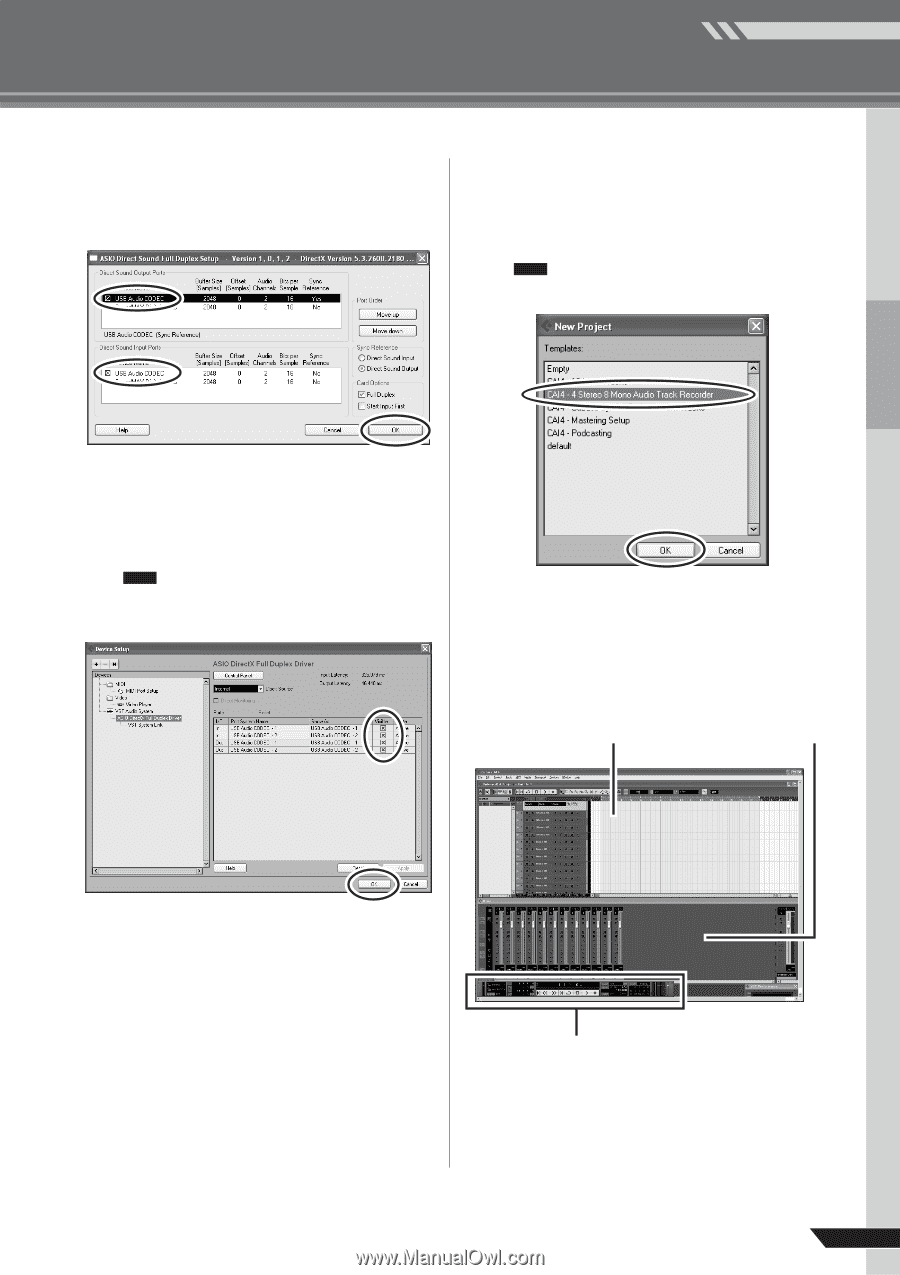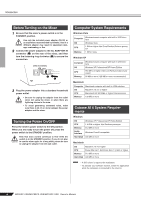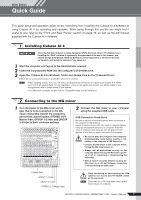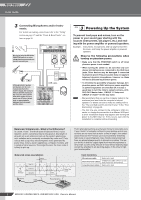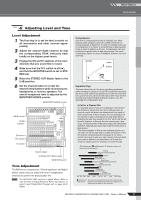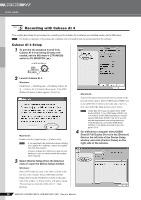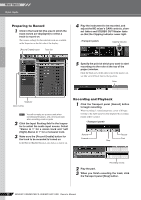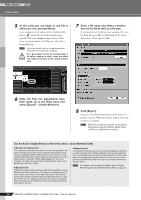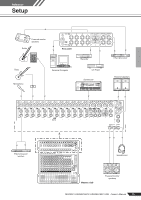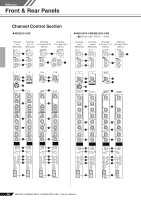Yamaha MG166CX-USB Owner's Manual - Page 11
Device Setup window. Click [OK] to close, The ASIO Direct Sound Full Duplex Setup - mixer manual
 |
View all Yamaha MG166CX-USB manuals
Add to My Manuals
Save this manual to your list of manuals |
Page 11 highlights
Mixer Basics Quick Guide 5 The ASIO Direct Sound Full Duplex Setup dialog window will be displayed. Check only the input port and output port [USB Audio CODEC] checkbox. 7 Select [New Project] from the [File] menu to create a new project file. The new project dialog window will open. For this example select [CAI4 - 4 Stereo 8 Mono Audio Track Recorder] and click [OK]. NOTE Recorded Cubase AI 4 data is stored as a "project file". 6 Make sure that "USB Audio CODEC 1/2" are shown in the [Port System Name] field, and check the [Visible] column in the Device Setup window. Click [OK] to close the window. NOTE If the [Port System Name] field does not change, close and restart the Cubase AI 4, then open the Device Setup window. 8 When the directory selection dialog window appears, select the folder to which the project and audio files for the project are to be stored, and click [OK]. An empty project window with 4 stereo and 8 monaural tracks will appear. Project window Mixer window Transport panel MG206C-USB/MG166CX-USB/MG166C-USB Owner's Manual 11