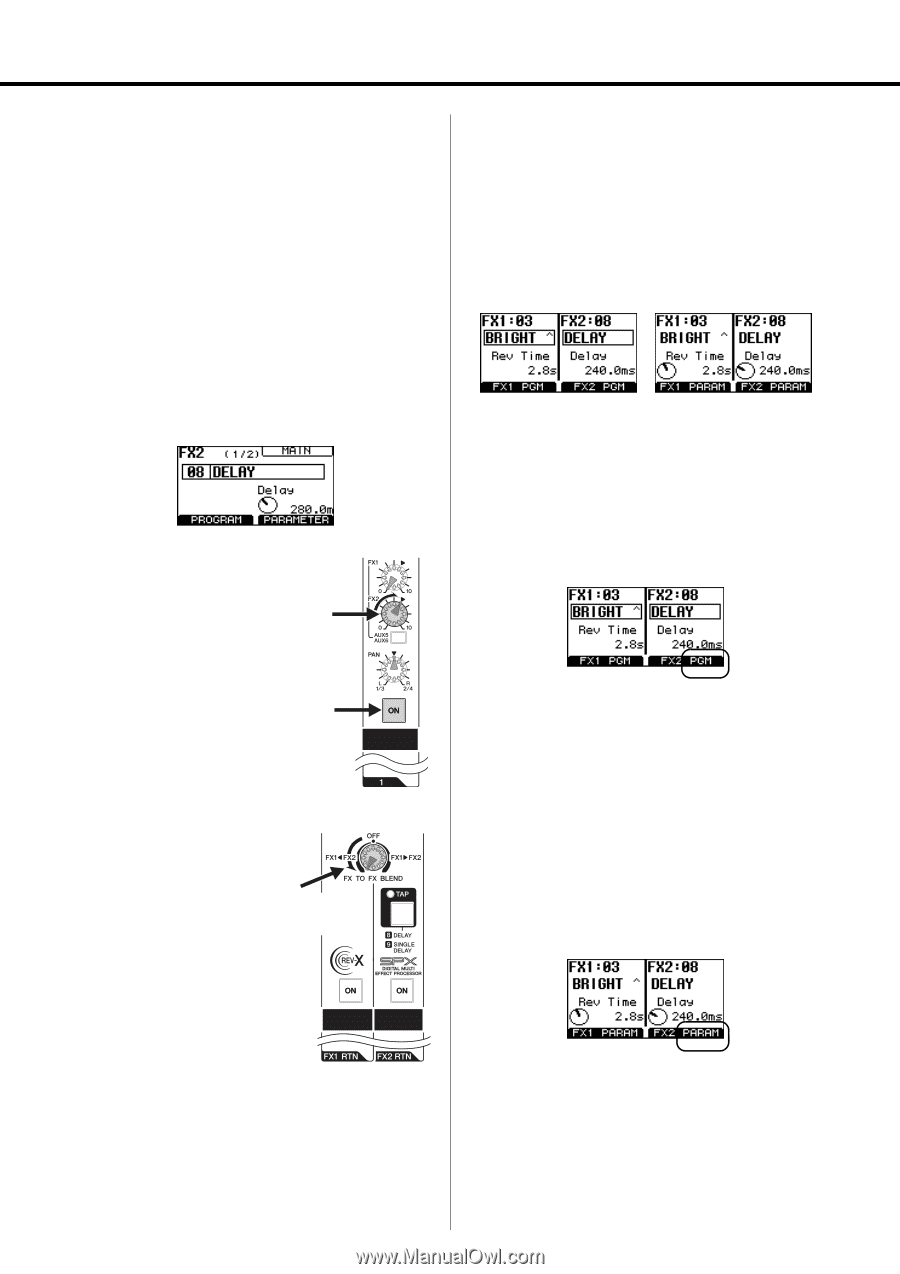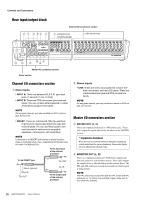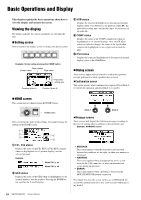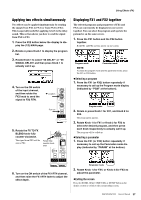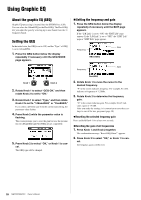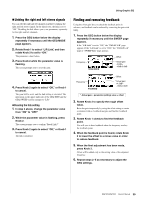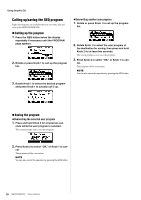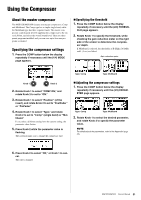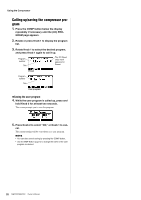Yamaha MGP32X Owner's Manual - Page 27
Applying two effects simultaneously, Displaying FX1 and FX2 together, Selecting a program
 |
View all Yamaha MGP32X manuals
Add to My Manuals
Save this manual to your list of manuals |
Page 27 highlights
Using Effects (FX) Applying two effects simultaneously Two effects can be applied simultaneously by sending the signals from FX2 to FX1 (or from FX1 to FX2). This is especially useful for applying reverb to the delay sound. This section shows you how to send the signal from FX2 to FX1. 1. Press the FX2 button below the display to dis- play the (1/2) MAIN page. 2. Rotate or press Knob 1 to display the program list. 3. Rotate Knob 1 to select "08 DELAY" or "09 SIGNAL DELAY", and then press Knob 1 to actually call it up. 4. Turn on the ON switch of the input channel, and then rotate the FX2 knob to send the signal to FX2 RTN. "t" position Turn on 5. Rotate the FX TO FX BLEND knob fully counter-clockwise. The signal from FX2 will be sent to FX1. Rotate fully counter-clockwise Displaying FX1 and FX2 together The selected programs and parameters of FX1 and FX2 can conveniently be displayed on one screen together. You can select the program and operate the parameter on the same screen. 1. Press the FX1 button and the FX2 button together. Both FX1 and FX2 screens appear on one screen. Program mode Parameter mode NOTE To switch the program mode and the parameter mode, press the FX1 or FX2 button. Selecting a program 1. Press the FX1 (or FX2) button repeatedly if necessary to call up the Program mode display (indicated by "PGM" at the bottom). Program mode 2. Rotate or press Knob 1 for FX1, and Knob 2 for FX2. The program list appears. 3. Rotate Knob 1 for FX1 or Knob 2 for FX2 to select the desired program, and then press each knob respectively to actually call it up. The program will be called up. Selecting a parameter 1. Press the FX1 (or FX2) button repeatedly if necessary to call up the Parameter mode display (indicated by "PARAM" at the bottom). 6. Turn on the ON switch of the FX1 RTN channel, and then raise the FX1 RTN fader to adjust the effect depth. Parameter mode 2. Rotate Knob 1 (for FX1) or Knob 2 (for FX2) to adjust the parameter. Exiting the screen Press the HOME, GEQ, COMP, USB, or SETUP button in the display section to switch to the corresponding screen. MGP32X/MGP24X Owner's Manual 27