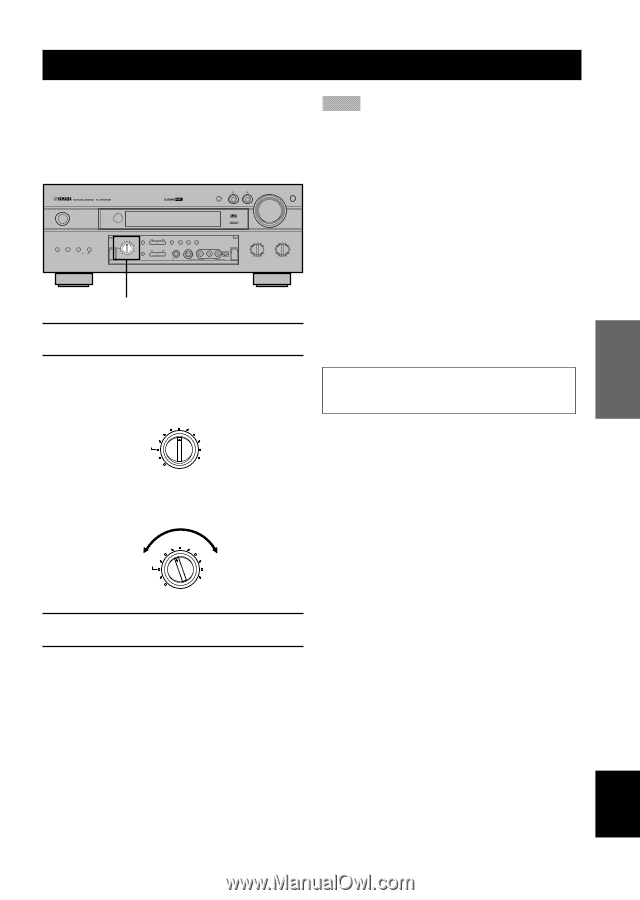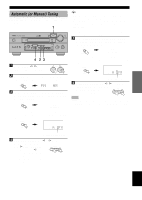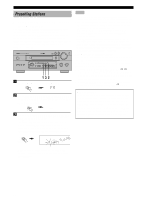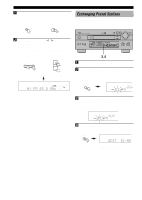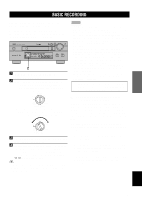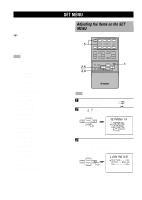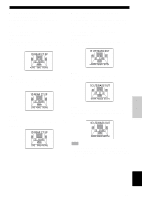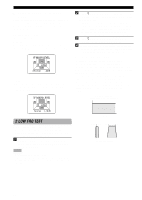Yamaha RX-V1000 Owner's Manual - Page 39
BASIC RECORDING, Special considerations when, recording DTS software
 |
View all Yamaha RX-V1000 manuals
Add to My Manuals
Save this manual to your list of manuals |
Page 39 highlights
INTRODUCTION PREPARATION BASIC OPERATION BASIC RECORDING REC OUT/ZONE 2 allows you to record one source while watching and/or listening to another source. Recording adjustments and other operations are performed from the recording components. Refer to the operation instructions for these components. STANDBY /ON SPEAKERS A B BASS PROCESSOR EXTENSION DIRECT ON OFF D I G I TA L INPUT MODE INPUT D I G I TA L SURROUND VOLUME 6CH INPUT SOURCE /REMOTE DVD MD/TAPE D-TV/LD CD-R A/B/C/D/E CBL/SAT VCR 1 VCR2 /DVR V-AUX TUNER CD EFFECT PHONO REC OUT/ZONE 2 PRESET/ TUNING PROGRAM PRESET TUNING /TUNING FM/AM MEMORY MODE EDIT MAN'L/AUTO FM AUTO/MAN'L MONO PHONES S VIDEO VIDEO L AUDIO R OPTICAL SILENT VIDEO AUX BASS TREBLE - + - + 2 1 Turn on the power to the unit and all connected components. 2 Select the source component you want to record from by using REC OUT/ZONE 2. • To record the current input source, set REC OUT/ ZONE 2 to SOURCE/REMOTE. SOURCE /REMOTE DVD MD/TAPE D-TV/LD CD-R CBL/SAT VCR 1 TUNER CD VCR2 /DVR V-AUX PHONO REC OUT/ZONE 2 • To record a source that you do not want to simultaneously watch or listen to, set REC OUT/ ZONE 2 to the source you want to record. SOURCE /REMOTE DVD MD/TAPE D-TV/LD CD-R CBL/SAT VCR 1 TUNER CD VCR2 /DVR V-AUX PHONO REC OUT/ZONE 2 3 Start playback (or select a broadcast station) on the source component. 4 Start recording on the recording component. If you want to listen to another source, and REC OUT/ZONE 2 is not set to SOURCE/REMOTE, select the source you want to reproduce with INPUT l / h and adjust the volume. y • Setting REC OUT/ZONE 2 to SOURCE/REMOTE and using the BGV function (see page 26) allows the recording of audio and video from a different source. Notes • Do a test recording before you start an actual recording. • When this unit is set in the standby mode, you cannot record between other components connected to this unit. • The setting of BASS, TREBLE, BASS EXTENSION, VOLUME, "3 L/R BALANCE" on the SET MENU and DSP programs does not affect the recorded material. • A source connected to the 6CH INPUT jacks of this unit cannot be recorded. • S-video and composite video signals pass independently through this unit's video circuits. Therefore, when recording or dubbing video signals, if your video source component is connected to provide only an S-video (or only a composite video) signal, you can record only an S-video (or only a composite video) signal by your VCR. • A given input source is not output on the same REC OUT channel. (For example, the signal input from VCR 1 IN is not output on VCR 1 OUT.) • Check the copyright laws in your country to record from records, CDs, radio, etc. Recording of copyrighted material may infringe copyright laws. If you playback a video source that uses scrambled or encoded signals to prevent it from being dubbed, the picture itself may be disturbed due to those signals. s Special considerations when recording DTS software The DTS signal is a digital bitstream. Attempting to digitally record the DTS bitstream will result in noise being recorded. Therefore, if you want to use this unit to record sources that have DTS signals recorded on them, the following considerations and adjustments need to be made. For LDs, DVDs and CDs encoded with DTS Only 2-channel analog audio signals may be recorded as follows: • LDs Set your LD player's left and right outputs to the analog soundtrack. • DVDs Use the disc menu to set the DVD player's mixed 2channel left and right audio outputs to the PCM or Dolby Digital soundtrack. • CDs The DTS signal recorded on CDs can only be output as a digital bitstream, and therefore cannot be recorded. ADVANCED OPERATION ADDITIONAL INFORMATION APPENDIX English 35