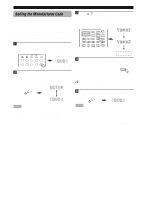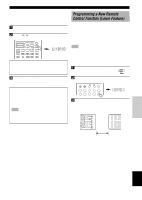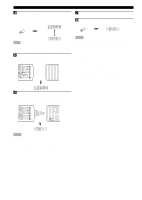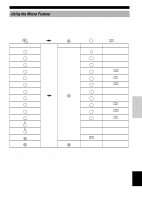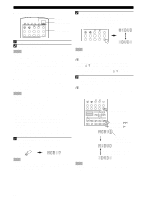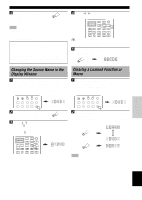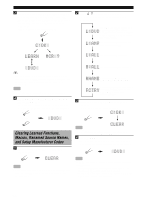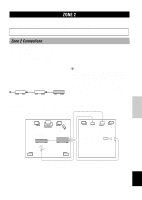Yamaha RX-V1000 Owner's Manual - Page 63
Changing the Source Name in the Display Window, Clearing a Learned Function or Macro
 |
View all Yamaha RX-V1000 manuals
Add to My Manuals
Save this manual to your list of manuals |
Page 63 highlights
INTRODUCTION PREPARATION BASIC OPERATION 4 Press MACRO again when MACRO the operation sequence you want to program is complete. Note • "ERROR" appears in the display window under the following circumstances: - when pressing more than one button at once; or - when MACRO ON/OFF is switched to another position. Memory back-up If the remote control is without batteries for more than 3 minutes, or if exhausted batteries remain in the remote control, the contents of the memory may be cleared. When the memory is cleared, insert new batteries, set up the manufacturer code and program any acquired functions that may have been cleared. REMOTE CONTROL FEATURES 4 Press l / h to move the cursor to the next position. TITLE 6CH INPUT SOURCE DISPLAY MENU SELECT SEARCH ENTER SOUND - CHAPTER + POWER / REC STOP PAUSE PLAY y • If you continuously want to rename another source component, press ENTER and repeat steps 1, 3 and 4. 5 Press RE-NAME again to exit from the renaming mode. RE-NAME Changing the Source Name in the Display Window 1 Press an input selector button, A or B to select the source component you want to rename. The selected component name appears in the display window. SYSTEM POWER STANDBY PHONO V-AUX TUNER MD/TAPE CD-R CD D-TV/LD CBL/SAT VCR 1 VCR 2/DVR DVD Clearing a Learned Function or Macro 1 Press an input selector button, A or B to select the source component for which you want to clear the function. The selected component name appears in the display window. SYSTEM POWER STANDBY PHONO V-AUX TUNER MD/TAPE CD-R CD D-TV/LD CBL/SAT VCR 1 VCR 2/DVR DVD 2 Press RE-NAME by using RE-NAME a ballpoint pen or similar object. 3 Press k / n to select and enter a character. Pressing n changes the character in the following order: A to Z, a to z, 0 to 9, space, - (hyphen). (Pressing k goes in the reverse order.) TITLE 6CH INPUT SOURCE DISPLAY MENU SELECT SEARCH ENTER SOUND - CHAPTER + POWER REC / STOP PAUSE PLAY 2 Press LEARN if you want to clear a learned function, or press MACRO to clear a programmed macro by using a ballpoint pen or similar object. LEARN or MACRO Note • If you do not press any button within 30 seconds during step 3, the clearing process is canceled. If this happens, start over from step 2. ADVANCED OPERATION ADDITIONAL INFORMATION APPENDIX English 59