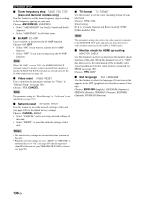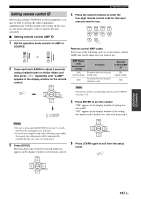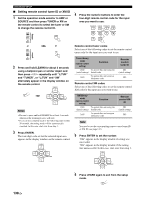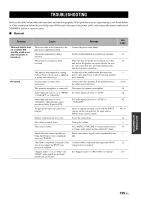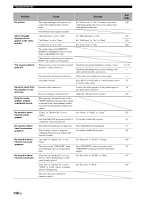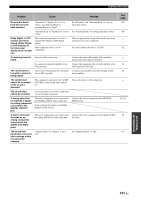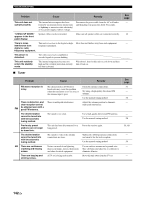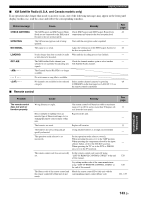Yamaha RX V2700 MCXSP10 Manual - Page 142
Setting remote control tuner ID or XM ID, and TUNER, or L;TUN and XM
 |
UPC - 027108927077
View all Yamaha RX V2700 manuals
Add to My Manuals
Save this manual to your list of manuals |
Page 142 highlights
ADVANCED SETUP ■ Setting remote control tuner ID or XM ID 1 Set the operation mode selector to AMP or SOURCE and then press TUNER or XM on the remote control to select the tuner or XM to change the remote control ID. AMP SOURCE TV TUNER or or AMP XM SOURCE TV 2 Press and hold LEARN for about 3 seconds using a ballpoint pen or similar object and then press l / h repeatedly until "L;TUN" and "TUNER", or "L;TUN" and "XM" alternately appear in the display window on the remote control. PRESET/CH LEARN ENTER A/B/C/D/E Notes • Be sure to press and hold LEARN for at least 3 seconds, otherwise the learning process will start. • If you do not complete each of the following steps within 30 seconds, the setting mode will be automatically canceled. In this case, start over from step 1. 3 Press ENTER. The four-digit code set for the selected input area appears in the display window on the remote control. PRESET/CH ENTER A/B/C/D/E 4 Press the numeric buttons to enter the four-digit remote control code for the input area you want to use. CLASSICAL LIVE/CLUB ENTERTAIN MOVIE 1 2 3 4 STEREO SUR. DECODE SELECT EXTD SUR. 5 6 7 8 9 0 Remote control tuner codes Select one of the following codes to set the remote control tuner code for the input area you want to use. Tuner library code (remote control setting) Function 2602 To operate this unit using the (initial setting) default code. 2603 To operate this unit using an alternative code. Remote control tuner ID ID1 (initial setting) ID2 Remote control XM codes Select one of the following codes to set the remote control XM code for the input area you want to use. XM library code (remote control setting) Function 2604 To operate this unit using the (initial setting) default code. 2605 To operate this unit using an alternative code. Remote control XM ID ID1 (initial setting) ID2 Note You need to set the corresponding remote control tuner ID or XM ID (see page 135). 5 Press ENTER to set the number. "OK" appears in the display window if setting was successful. "NG" appears in the display window if the setting was unsuccessful. In this case, start over from step 1. PRESET/CH ENTER A/B/C/D/E 6 Press LEARN again to exit from the setup mode. LEARN 138 En