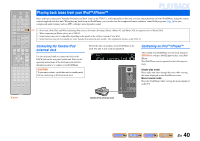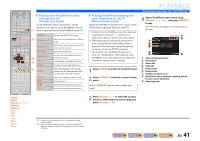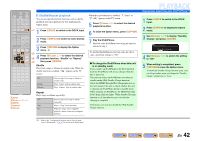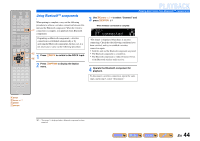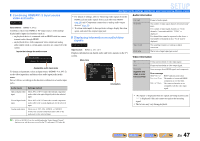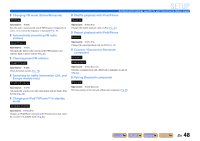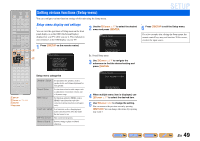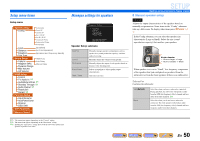Yamaha RX-V567 Owners Manual - Page 45
SETUP, Configuring the settings specific for each input source (Option menu), Option menu display - remote control
 |
UPC - 027108935980
View all Yamaha RX-V567 manuals
Add to My Manuals
Save this manual to your list of manuals |
Page 45 highlights
SETUP SOURCE 1 1 5 TRANSMIT CODE SET SLEEP RECEIVER HDMI 2 3 4 AV 2 3 4 AUDIO 6 1 2 V-AUX [ A ] [ B ] DOCK TUNER FM AM PRESET TUNING INFO MEMORY MOVIE ENHANCER SUR. DECODE MUSIC STEREO STRAIGHT DIRECT BD DVD SETUP SCENE TV CD RADIO OPTION ENTER VOLUME RETURN DISPLAY TOP MENU REC POP-UP MENU MUTE 1 2 3 4 5 6 7 8 9 INPUT MUTE 0 10 TV TV VOL TV CH ENT d Input selector j Cursor B / C / D / E j ENTER j RETURN q OPTION Configuring the settings specific for each input source (Option menu) This receiver has a unique option menu specific for each type of input source, such as volume trim for compatible input sources, audio/video data display for signals from playback devices, and other frequently used menu items. d Option menu display and setup You can view the operations of Option menu on the front panel display or on the OSD (On-Screen Display) displayed on your TV while you use it. This explanation uses references to the OSD display on your TV. 4 Select the desired menu item (or enable a function) using jCursor B / C / D / E and jENTER. Parameters of the selected item are displayed. The parameters you can set differ depending on the menu items. Option menu items The following menu items are provided for each input source. HDMI1-4 Volume Trim Decoder Mode Extended Surround 1 Use the dInput selector on the remote q control to select the Option menu you want to display. j 2 Press qOPTION. The Option menu appears for the desired input source. Option menu HDMI1 OPTION . Volume Trim Decoder Mode Extended Surround Audio In Signal Info [ p [ ]/[ ]:Up/Down [ENTER]:Select • You can also use jRETURN to return to the previous screen or close the Option menu. • Certain selected menu items may automatically close the Option menu when their functions are carried out. 5 To close the Option menu, press qOPTION. For a few seconds after closing the Option menu, the remote control keys may not function. If this occurs, reselect the input source. AV1-2 Audio In Volume Trim AV3-4 Audio In Volume Trim Signal Info AV5-6 Volume Trim AUDIO1-2 Volume Trim V-AUX Volume Trim TUNER Volume Trim Clear Preset Signal Info Decoder Mode Signal Info Decoder Mode Extended Surround Extended Surround FM Mode Auto Preset TrafficProgram J1 3 Select the desired control/setup item using jCursor B / C and press jENTER. The displayed Option menu items differ depending on the input source. For details, read the following Option menu items section. iPod (DOCK) Volume Trim Shuffle Standby Charge Bluetooth Volume Trim (DOCK) Connect/ Disconnect Repeat Pairing J 1 : U.K. and Europe models only. En 45