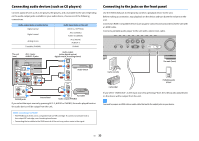Yamaha RX-V683 RX-V683 Owner s Manual - Page 28
Connecting a TV and playback devices, Input/output jacks and cables
 |
View all Yamaha RX-V683 manuals
Add to My Manuals
Save this manual to your list of manuals |
Page 28 highlights
2 Connecting a TV and playback devices Connect a TV and playback devices (video and audio devices) to the unit. For information on how to connect a USB storage device, see "Connecting a USB storage device" (p.69). Input/output jacks and cables The unit is equipped with the following input/output jacks. Prepare the cables that match the jacks on your devices. ⬛ Video/audio jacks To input/output video and audio signals, use the following jacks. HDMI jacks Transmit digital video and digital sound through a single jack. Use an HDMI cable. HDCP2.2 (BD/DVD) HDMI cable ⬛ Video jacks To input/output only video signals, use the following jacks. COMPONENT VIDEO jacks Transmit video signals separated into three components: luminance (Y), chrominance blue (Pb), and chrominance red (Pr). Use a component video cable with three plugs. Y Use a 19-pin HDMI cable with the HDMI logo. We recommend using a cable less than 5.0 m (16.4 ft) long to prevent signal quality degradation. X • The unit's HDMI jacks support the HDMI Control, Audio Return Channel (ARC), and 3D and 4K Ultra HD video transmission features. • Use a Premium High Speed HDMI Cable or Premium High Speed Cable with Ethernet to enjoy 3D or 4K Ultra HD videos. Component video cable VIDEO jacks Transmit analog video signals. Use a video pin cable. AV 2 Video pin cable En 28