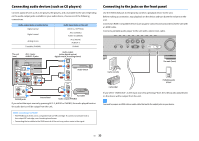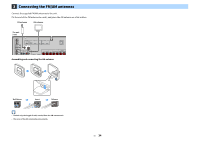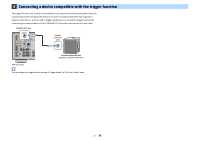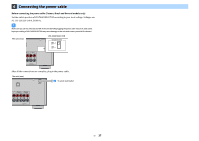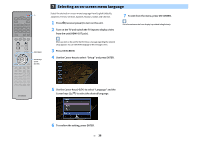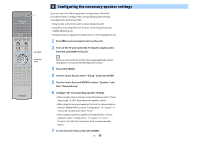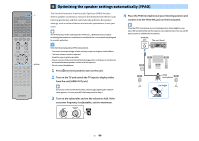Yamaha RX-V683 RX-V683 Owner s Manual - Page 35
Connecting a network cable or preparing the wireless antenna, Connecting the network cable
 |
View all Yamaha RX-V683 manuals
Add to My Manuals
Save this manual to your list of manuals |
Page 35 highlights
4 Connecting a network cable or preparing the wireless antenna Connect the unit to a router (access point) with a network cable, or prepare the wireless antenna for establishing a wireless network connection. You can enjoy Internet radio or music files stored on media servers, such as PCs and Network Attached Storage (NAS), on the unit. Connecting the network cable Connect the unit to your router with a commercially-available STP network cable (CAT-5 or higher straight cable). Internet Network Attached Storage (NAS) WAN Y • Some security software installed on your PC or the firewall settings of network devices (such as a router) may block the access of the unit to the network devices or the Internet. In these cases, configure the security software or firewall settings appropriately. • Each server must be connected to the same subnet as the unit. • To use the service via the Internet, broadband connection is strongly recommended. Preparing the wireless antenna If you want to establish a wireless network connection, stand the wireless antenna up straight. For information on how to connect the unit to a network device wirelessly, see "Connecting to a network device wirelessly" (p.46). LAN Modem Router Mobile device PC Network cable NETWORK (3 NET) The unit (rear) X NTER SPEAKERS FRONT EXTRA SP2 SURROUND BACK EXTRA SP1 F.PRESENCE • If you want to use a wired (network cable) connection when a wireless connection has been made, set "Network Connection" (p.115) in the "Setup" menu to "Wired". • If you are using a router that supports DHCP, you do not need to configure any network settings for the unit, as the network parameters (such as the IP address) will be assigned automatically to it. You only need to configure the network settings if your router does not support DHCP or if you want to configure the network parameters manually (p.115). • You can check whether the network parameters (such as IP address) are properly assigned to the unit in "Network" (p.124) in the "Information" menu. Y Do not apply excessive force on the antenna. Doing so may damage it. En 35