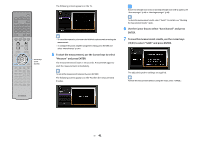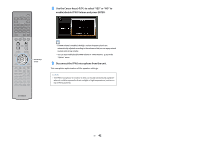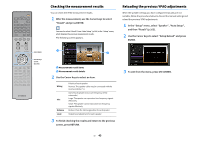Yamaha RX-V683 RX-V683 Owner s Manual - Page 46
Connecting to a network device wirelessly, Selecting the connection method
 |
View all Yamaha RX-V683 manuals
Add to My Manuals
Save this manual to your list of manuals |
Page 46 highlights
10 Connecting to a network device wirelessly Connect the unit to a wireless router (access point) or a mobile device by establishing a wireless connection. Selecting the connection method Select a connection method according to your network environment. ⬛ Connecting with a wireless router (access point) Connect the unit to a wireless router (access point). You can enjoy Internet radio, AirPlay, or music files stored on media servers (PC/NAS) on the unit. Internet Wireless router Modem Mobile device (such as iPhone) The unit For details on connection, see "Connecting the unit to a wireless network" (p.47). Y • You cannot use the wireless network connection simultaneously with the wired (network cable) connection (p.35) or Wireless Direct (p.52). • If the unit and the wireless router (access point) are too far apart, the unit may not connect to a wireless router (access point). In such case, place them close to each other. ⬛ Connecting without a wireless router (access point) Connect a mobile device to the unit directly. You can use the application for smartphone / tablet "AV CONTROLLER" (p.7) to control the unit from mobiles devices or enjoy music files stored on mobiles devices on the unit. Mobile device (such as iPhone) The unit For details on connection, see "Connecting a mobile device to the unit directly (Wireless Direct)" (p.52). Y • You cannot use Wireless Direct simultaneously with the wired (network cable) connection (p.35) or the wireless network connection (p.47). • When Wireless Direct is enabled, the following functions are not available. - Internet radio - Network services - Playback of music stored on media servers (PC/NAS) En 46