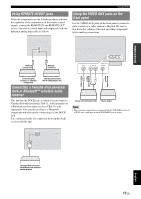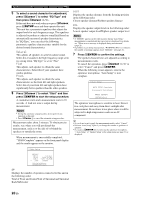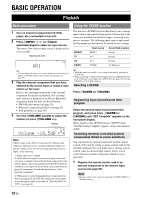Yamaha V665 Owners Manual - Page 26
Basic Operation
 |
UPC - 027108933061
View all Yamaha V665 manuals
Add to My Manuals
Save this manual to your list of manuals |
Page 26 highlights
BASIC OPERATION Playback Basic procedure 1 Turn on external components (TV, DVD player, etc.) connected to this unit. 2 Press OINPUT l / h (or hInput selection keys) to select an input source. The name of the selected input source is displayed for a few seconds. Input source name VOL. AV1 y • You can change the input source name displayed on the front panel display or the OSD on the video monitor as necessary (see page 55). 3 Play the external component that you have selected as the source input, or select a radio station on the tuner. Refer to the operating instructions of the external component for details on playback. For selecting radio stations or playback of an iPod or Bluetooth component using this unit, see the following. • FM/AM radio tuning (see page 29) • Bluetooth component playback (see page 42) • iPod playback (see page 40) 4 Turn the QVOLUME control to adjust the volume (or press pVOLUME +/-). Volume VOL. Volume -18.5dB SW L CR SL SR Note When you play back a DTS-CD, noise may be output in some conditions, which may cause a speaker malfunction. Make sure that the volume is set to low before starting playback. If noise is output, do the following. 1) When only noise is output If a DTS bitstream signal is not properly input to this unit, only noise is output. Connect the playback component to this unit by digital connection and play back the DTS-CD. If the condition is not improved, the problem may results from the playback component. Consult the manufacturer of the playback component. 2) When noise is output during playback or skip operation Before playing back the DTS-CD, display the option menu after selecting the input source and set "Decoder Mode" to "DTS" (see page 44). Using the SCENE function This unit has a SCENE function that allows you to change input sources and sound field programs with one key. Four scenes are available for different usages, such as playing movies or music. The following input sources and sound field programs are provided as the initial factory settings. BD/DVD TV CD RADIO Input source HDMI 1 AV 1 AV 3 TUNER Sound field program Straight Straight Straight 7ch Enhancer y • When this unit is on standby, you can turn on this unit by pressing the SCENE key. • When connecting a Yamaha DVD/CD player that has the REMOTE OUT jack of this unit, you can play back a DVD/CD on the player by selecting BD/DVD or CD SCENE function. Selecting a SCENE Press JSCENE (or lSCENE). Registering input source/sound field program Select the desired input source/sound field program, and press down JSCENE (or lSCENE) until "SET Complete" appears on the front panel display. While display in the OPTION menu or SETUP menu, "SCENE Setting Complete" appears on the video monitor (OSD). Switching remotely controlled external components linked to scene selections You can operate an external component with the remote control of this unit by setting a remote control code for the external component for each input source. Setting remote control codes for desired input sources allows you to switch between external components linked to scene selections. 1 Register the remote control code of an external component to the desired input source (see page 59). Note • Remote control codes cannot be registered to TUNER, SIRIUS, or XM input sources. 22 En