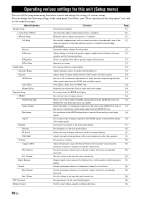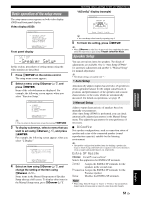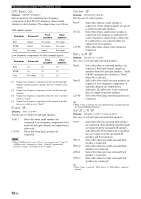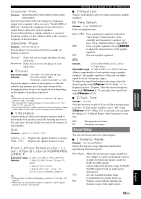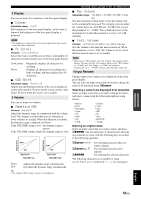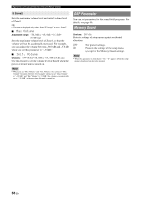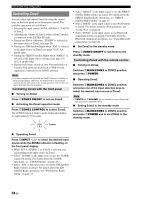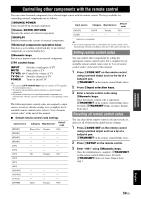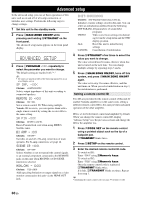Yamaha V665 Owners Manual - Page 59
Display, Volume, Input Rename
 |
UPC - 027108933061
View all Yamaha V665 manuals
Add to My Manuals
Save this manual to your list of manuals |
Page 59 highlights
INTRODUCTION PREPARATION BASIC OPERATION 2 Display You can set items for a monitor or the front panel display. ■ Dimmer Adjustable range: -4 to 0* Sets brightness of the front panel display. As the value is lowered, the brightness of the front panel display is darkened. Note • The brightness of display does not become bright in Pure Direct mode even if the value is increased. ■ FL Scroll Choices: Continue*/Once Selects the way to scroll the screen when a total number of characters exceed a display area of the front panel display. Continue Once Repeatedly displays all characters by scrolling. Displays all characters by scrolling once, halts scrolling, and then displays first 14 characters. ■ OSD Shift Adjustable range: -5 to 0* to +5 Adjusts top and bottom positions of the screen displayed on the video monitor. To move up the screen, set this value larger. To move down the screen, set it smaller. 3 Volume You can set items for volumes. ■ Adaptive DRC Choices: Auto/Off* Adjust the dynamic range in conjunction with the volume level. This feature is useful when you are listening at lower volumes or at night. When this function is enabled, the dynamic range is adjusted as follows. If the VOLUME setting is low: the dynamic range is narrow If the VOLUME setting is high: the dynamic range is wide Output level Output level Auto Off Input level VOLUME: low Auto Off Input level VOLUME: high Auto Off Adjusts the dynamic range automatically. Not adjust the dynamic range automatically. y • The Adaptive DRC setting is effective for headphones. Operating various settings for this unit (Setup menu) ■ Max Volume Adjustable range: -30.0dB to +15.0dB/+16.5dB* (5.0 dB step) Sets the maximum volume level so that the volume will not be accidentally increased. For example, you can adjust the volume between -80.0 dB and -5.0 dB when you set this parameter to "-5.0dB." The volume increases to the maximum level when this parameter is set to +16.5 dB (default). ■ Init. Volume Choices: Off*/Mute/-80.0dB to +16.5dB (0.5 dB step) Sets the volume at the time this unit is turned on. When this parameter is set to "Off," the volume is set to a level that last time this unit is set to standby. Note • When you set "Max Volume" and "Init. Volume," the setting of "Max Volume" becomes effective. For example, when you set "Max Volume" to "-30.0dB" and "Init. Volume" to "0.0dB," the volume is automatically set to "-30.0dB" at the next time this unit is turned on. 4 Input Rename Changes input source names to be displayed on the front panel display. You can select an input source that you want to change the name to be displayed using oCursor. Selecting a name to be displayed from templates Select an input source that you want to change the name, and select a name from the following templates using Cursor. - Blu-ray - DVD - SetTopBox - Game - TV - DVR - CD - CD-R - Satellite - VCR - Tape - MD - PC - iPod - HD DVD - "blank" Entering an original name Select an input source that you want to name, and press oENTER. You can enter up to 9 characters by selecting one character at a time with the following keys according to the following operation. oCursor l / h oCursor k / n oENTER For selecting characters that you want to change For selecting characters to be entered For entering the selected characters The following characters are available for input. A to Z, 0 to 9, a to z, symbols etc.) and space ADVANCED OPERATION ADDITIONAL INFORMATION APPENDIX English 55 En