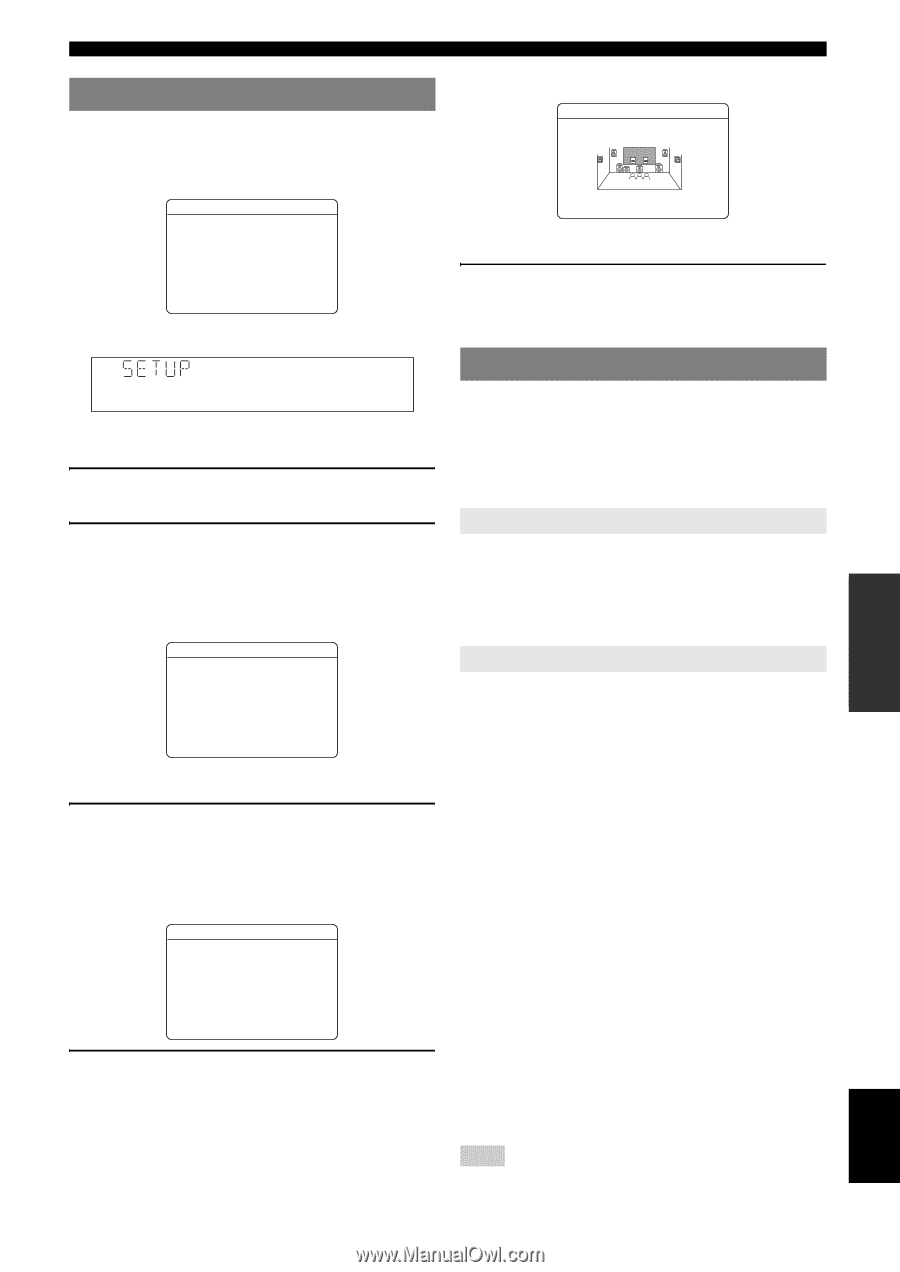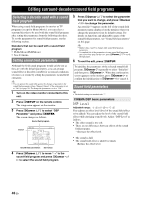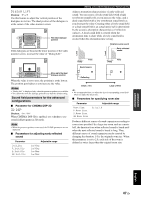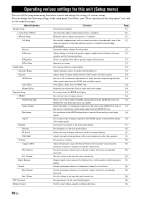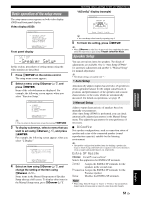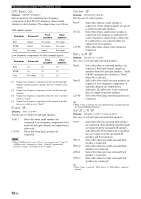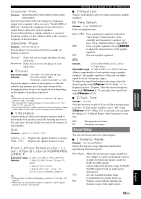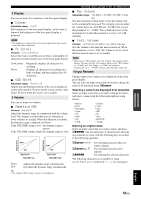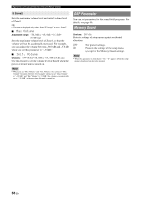Yamaha V665 Owners Manual - Page 55
Speaker°Setup
 |
UPC - 027108933061
View all Yamaha V665 manuals
Add to My Manuals
Save this manual to your list of manuals |
Page 55 highlights
INTRODUCTION PREPARATION BASIC OPERATION ADVANCED OPERATION Basic operation of the setup menu The setup menu screen appears on both video display (OSD) and front panel display. Video display (OSD) Setup Menu . ;Speaker Setup ;Sound Setup ;Function Setup ;DSP Parameter ;Memory Guard [ ]/[ ]:Up/Down [ENTER]:Enter Front panel display [ [ ;Speaker Setup In this section, procedures of setting menus using the video monitor are described. 1 Press mSETUP on the remote control. The setup menu screen appears. 2 Select a menu using oCursor k / n, and press oENTER. Items of the selected menu are displayed. For example, the following screen appears when you select "Function Setup." ;Function Setup . 1 HDMI 2 Display 3 Volume 4 Input Rename 5 Zone2 [ ]/[ ]:Up/Down [ENTER]:Enter y • You can return to the previous screen by pressing oRETURN. 3 To display submenus, select a menu that you want to set using oCursor k / n, and press oENTER. For example, the following screen appears when you select "2 Display." 2 Display . Dimmer;;;;;;;;;;;;0 FL Scroll;;Continue OSD Shift;;;;;;;;;0 [ [ [ [ [ [ ]]//[[[]]::UApd/jDuoswtn [ 4 Select an item using oCursor k / n, and change the setting of the item using oCursor l / h. Some items in the Manual Setup menu of Speaker Setup take up a full screen. To display other items in the Manual Setup menu, press oCursor k / n. Operating various settings for this unit (Setup menu) "A)Config" display (example) A)Config Center SP None >Small Large y • You can change other items by repeating step 4. 5 To finish the setting, press mSETUP. y • When oCursor or other keys do not work after completing the menu, select the input source again using hInput selection keys. Speaker Setup You can set various items for speakers. Two kinds of adjustments are available. One is "Auto Setup (YPAO)" for automatic adjustment and another is "Manual Setup" for manual adjustment. y • The default settings are marked with "*." 1 Auto Setup Automatically adjusts output characteristics of speakers to obtain optimum balance for the output sound based on positions and performances of the speakers and acoustic characteristics or the room, which are automatically measured. For details on operations, see page 19. 2 Manual Setup Adjusts output characteristics of speakers based on manually set parameters. After Auto Setup (YPAO) is performed, you can check automatically adjusted parameters in the Manual Setup menu. Fine adjust the parameters for your preference if necessary. ■ A)Config Sets speaker configurations, such as connection status of speaker and a size of the connected speaker (sound reproduction capacity), suitable for the listening environment. y • The speaker configuration includes items for defining a speaker size: Large or Small. Large and Small refer to speakers with woofer diameters 16 cm or larger and smaller than 16 cm, respectively. Extra SP Assign Choices: Zone2/Presence/None* Selects the application for EXTRA SP terminals. Zone2 Assigns the EXTRA SP terminals for the speakers in the second zone. Presence Assigns the EXTRA SP terminals for the Presence speaker. None Disables the EXTRA SP terminals. Note • When setting "Extra SP Assign" to "Zone2" or "Presence," the surround back channel signals for main output is separately output from other channels. ADDITIONAL INFORMATION APPENDIX English 51 En