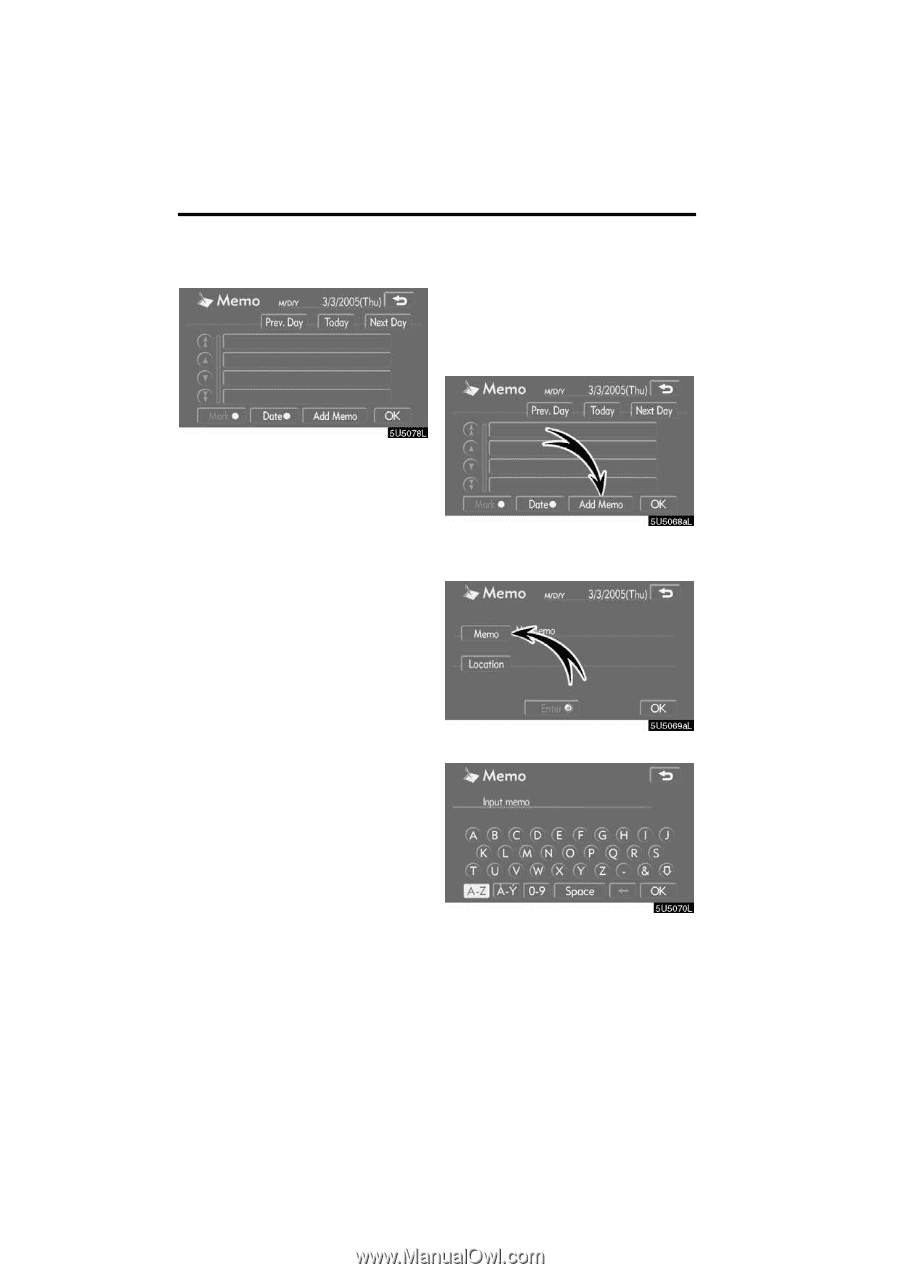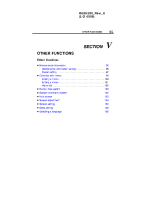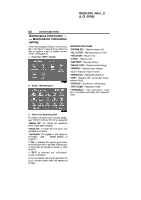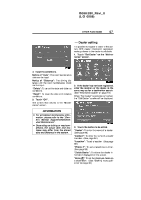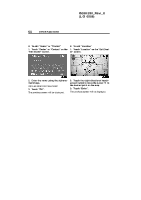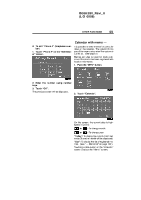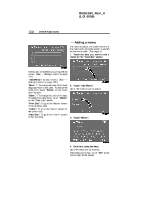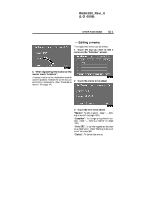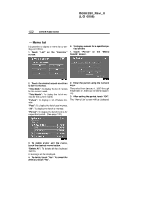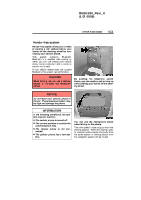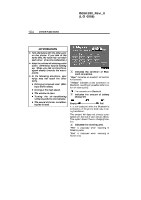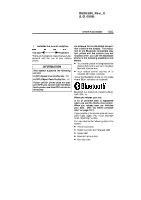2006 Lexus IS 350 Navigation Manual - Page 100
2006 Lexus IS 350 Manual
Page 100 highlights
IS350/250_Navi_U (L/O 0508) 100 OTHER FUNCTIONS - Adding a memo If a memo is added, the system informs of the memo entry when the system is started on the memo date. (See page 3.) 1. Touch the date you want to add a memo on the "Calendar" screen. Memos can be edited by touching the list button. (See " - Editing a memo" on page 101.) "Add Memo": To add a memo. (See " - Adding a memo" on page 100.) "Mark f": To change the color of the mark displayed next to the date. To default the mark color, touch "Delete" on the "Mark color" screen. "Date f": To change the color of the date. To default the date color, touch "Delete" on the "Date color" screen. "Prev. Day": To go to the "Memo" screen of the previous date. "Today": To go to the "Memo" screen for the current day. "Next Day": To go to the "Memo" screen of the next date. 2. Touch "Add Memo". Up to 100 memos can be added. 3. Touch "Memo". 4. Enter text using the keys. Up to 24 letters can be entered. After entering the text, touch "OK" at the bottom right of the screen.