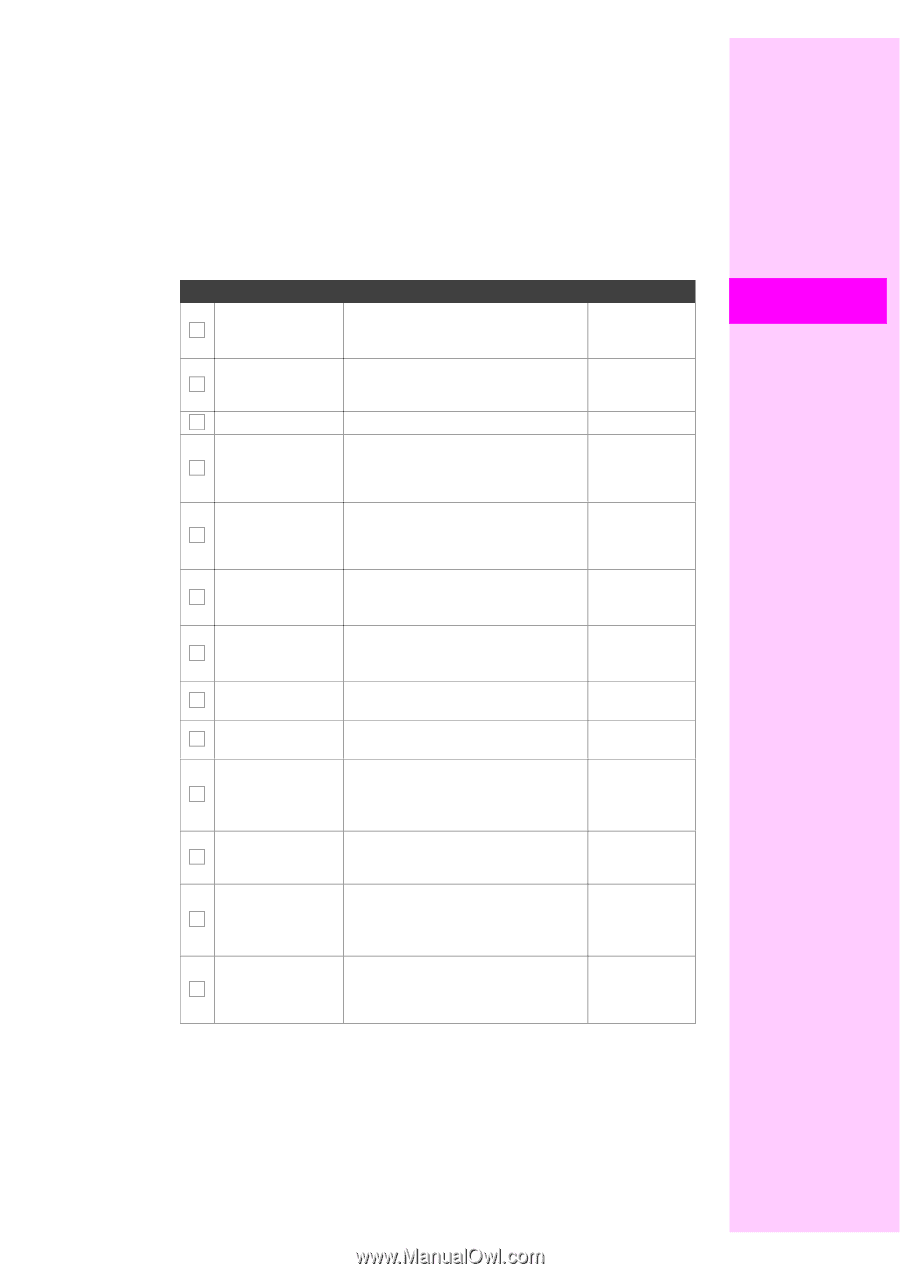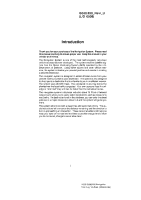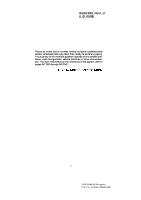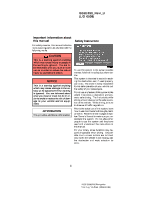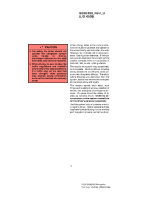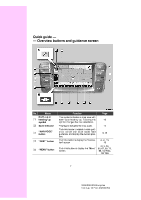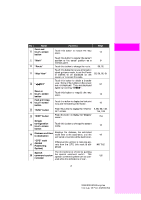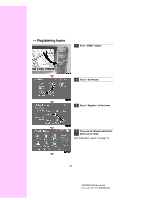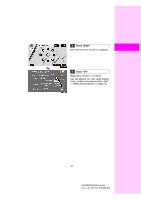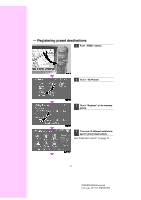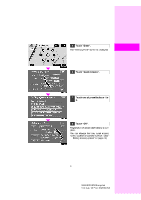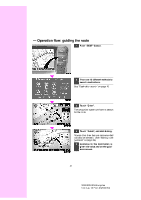2006 Lexus IS 350 Navigation Manual - Page 272
2006 Lexus IS 350 Manual
Page 272 highlights
No. 6 Name Zoom out touch−screen button "Mark" "Route" "Map View" Function Touch this button to reduce the map scale. Touch this button to register the current position or the cursor position as a memory point. Touch this button to change the route. Touch this button to browse information about guidance route, to set the Points of Interest to be displayed on the screen, or to record the route. Touch this button to obtain a broader view. Some of the buttons on the screen are not displayed. They are displayed again by touching "ON""". Touch this button to magnify the map scale. Touch this button to display the foot print map and the building information. Push this button to display the "Information" screen. Push this button to display the "Display" screen. Touch this button to change the screen mode. Page 14 7 8 9 50, 52 56, 59, 60, 61 9 10 "AAOFF" Zoom in touch−screen button Foot print map touch−screen button "INFO" button "DISP" button Screen configuration touch−screen button 87 11 14 12 15 2, 96, 99, 106, 155, 158 154 13 14 15 12 16 Distance and time Displays the distance, the estimated travel time to the destination, and the to destination estimated arrival time at the destination. "GPS" mark (Global Positioning System) Speech command system indicator Whenever the vehicle is receiving signals from the GPS, this mark is displayed. The microphone is shown by pushing the speech command switch. The speech command system can be operated while this indicator is shown. 49 17 NO TAG 18 150 vi 2006 IS350/250 Navigation from Aug. '05 Prod. (OM53515U)