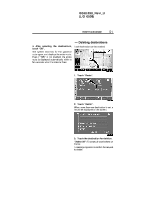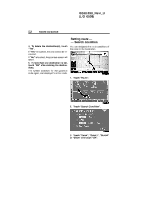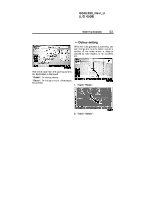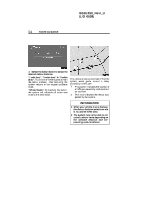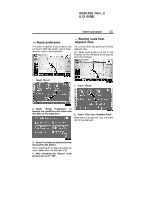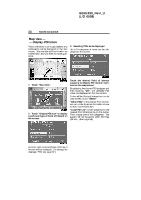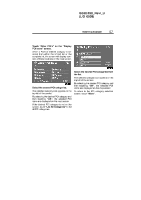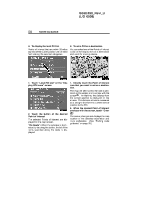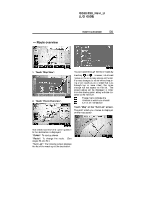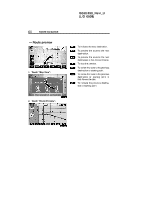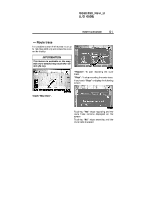2006 Lexus IS 350 Navigation Manual - Page 56
2006 Lexus IS 350 Manual
Page 56 highlights
IS350/250_Navi_U (L/O 0508) 56 ROUTE GUIDANCE Map view - - Display POI icons Points of Interest such as gas stations and restaurants can be displayed on the map screen. You can also set their location as a destination and use them for route guidance. D Selecting POIs to be displayed Up to 5 categories of icons can be displayed on the screen. 1. Touch "Map View". 2. Touch "Display POI Icon" to display a particular type of Point of Interest on the screen. Touch the desired Point of Interest category to display POI location symbols on the map screen. By selecting the desired POI category and then touching "OK", the selected POI icons are displayed on the map screen. To turn off the Points of Interest icon on the map screen, touch "Delete". "Other POIs": If the desired Point of Interest can not be found on the limited choice screen, touch this button. "Local POI List": When searching for the nearest Point of Interest, touch this button. Then choose one of the categories. The system will list the points within 20 miles (32 km). (See page 58.) A screen with a limited choice of Points of Interest will be displayed. (To change the displayed POI, see page 87.)