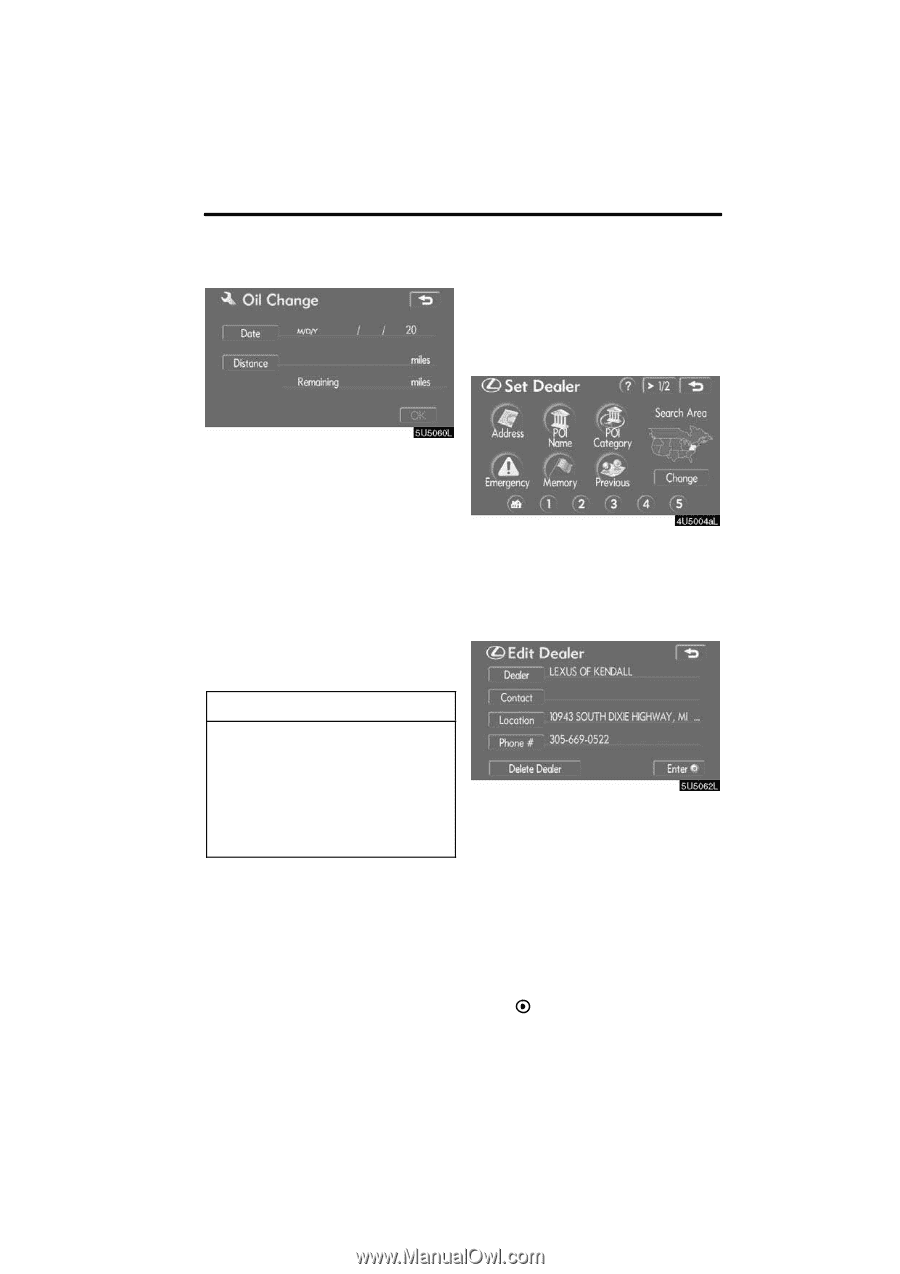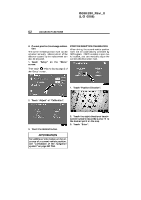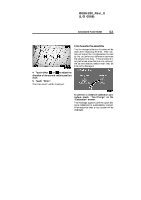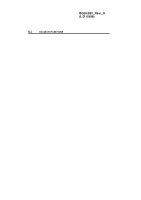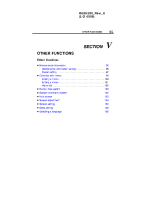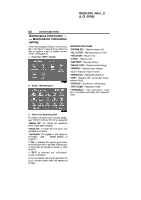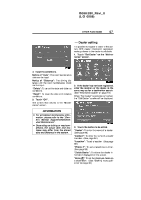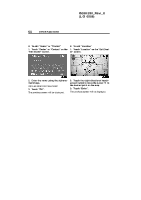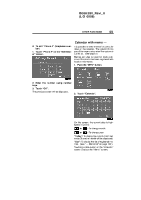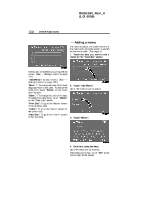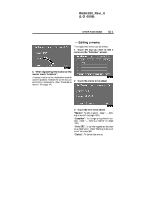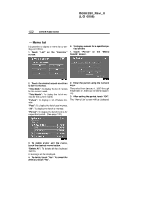2006 Lexus IS 350 Navigation Manual - Page 97
2006 Lexus IS 350 Manual
Page 97 highlights
IS350/250_Navi_U (L/O 0508) OTHER FUNCTIONS 97 - Dealer setting It is possible to register a dealer in the system. With dealer information registered, route guidance to the dealer is available. 1. Touch "Set Dealer" on the "Maintenance" screen. 4. Input the conditions. Notice of "Date": The next maintenance date can be input. Notice of "Distance": The driving distance until the next maintenance check can be input. "Delete": To cancel the date and distance conditions. "Reset": To reset the date and distance conditions. 5. Touch "OK". The screen then returns to the "Maintenance" screen. 2. If the dealer has not been registered, enter the location of the dealer in the same way as for a destination search. (See "Destination search" on page 19.) When "Set Dealer" registration is finished, the "Edit Dealer" screen will be displayed. INFORMATION D For scheduled maintenance information, please refer to the "Owner's Manual Supplement/Scheduled Maintenance". D Depending on driving or road conditions, the actual date and distance may differ from the stored date and distance in the system. 3. Touch the button to be edited. "Dealer": To enter the name of a dealer. (See page 98.) "Contact": To enter the name of a dealer member. (See page 98.) "Location": To set a location. (See page 98.) "Phone #": To set a telephone number. (See page 99.) "Delete Dealer": To delete the dealer information displayed on the screen. "Enter ": To set the displayed dealer as a destination. (See "Starting route guidance" on page 38.)