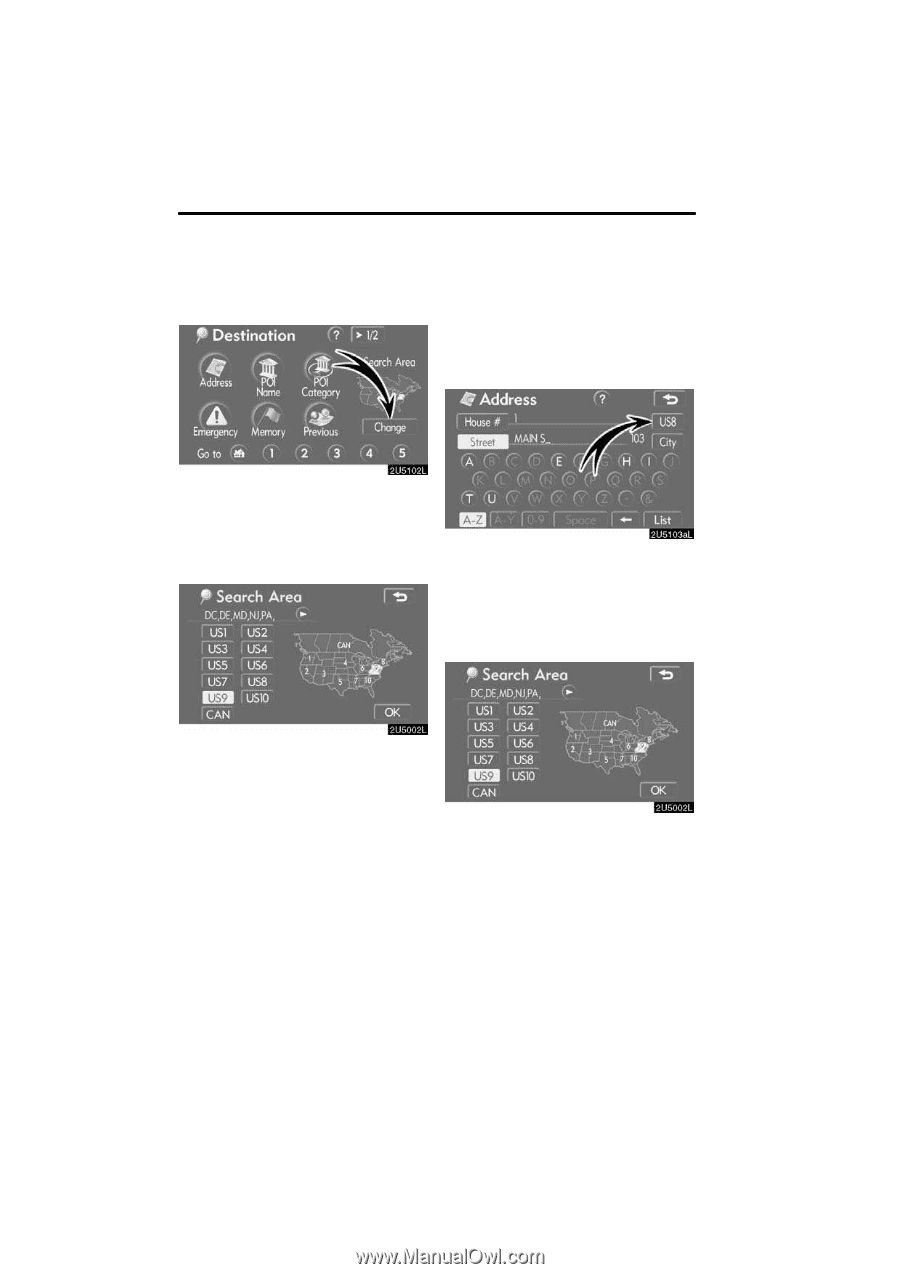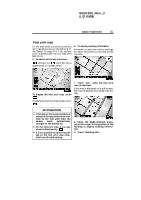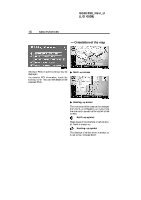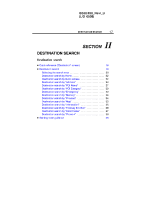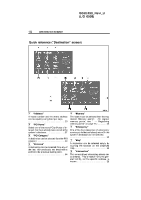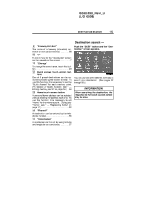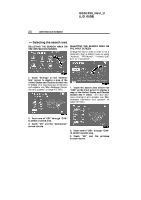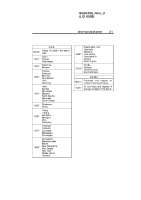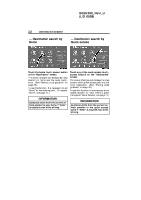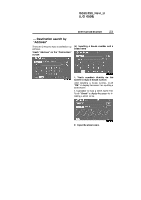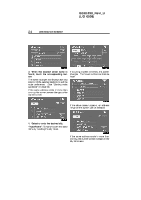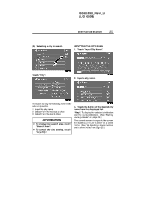2006 Lexus IS 350 Navigation Manual - Page 20
2006 Lexus IS 350 Manual
Page 20 highlights
IS350/250_Navi_U (L/O 0508) 20 DESTINATION SEARCH - Selecting the search area SELECTING THE SEARCH AREA ON THE DESTINATION SCREEN SELECTING THE SEARCH AREA ON THE INPUT SCREEN Change the search area in order to set a destination from a different area by using "Address", "POI Name", "Freeway Ent./ Exit" or "Intersection". 1. Touch "Change" on the "Destination" screen to display a map of the United States and Canada divided into 11 areas. (For map database information and updates, see "Map database information and updates" on page NO TAG.) 1. Touch the search area button like "US8" on the input screen to display a map of the United States and Canada divided into 11 areas. (For map database information and updates, see "Map database information and updates" on page NO TAG.) 2. Touch one of "US1" through "CAN" to select a search area. 3. Touch "OK" and the "Destination" screen returns. 2. Touch one of "US1" through "CAN" to select a search area. 3. Touch "OK" and the previous screen returns.