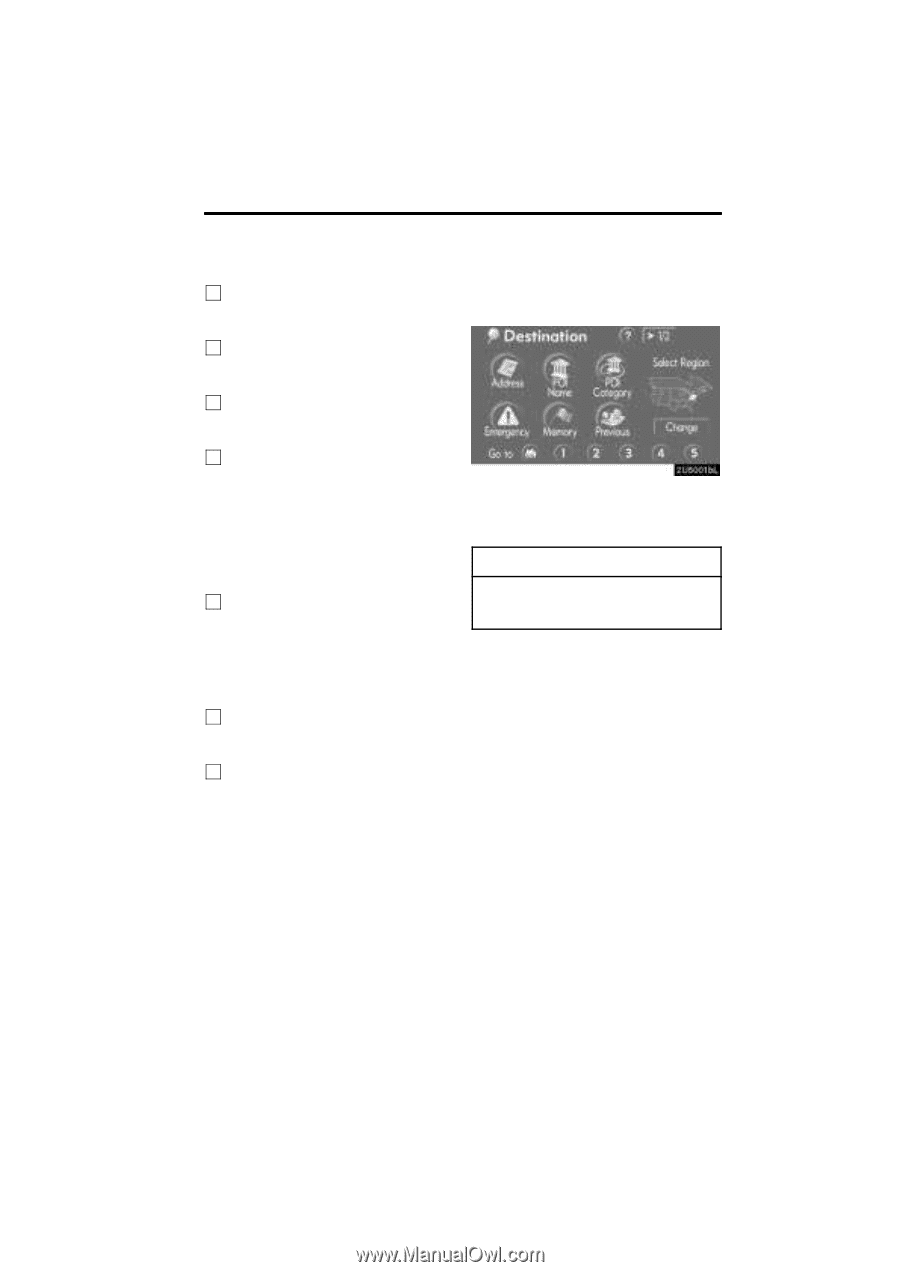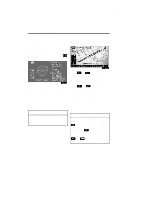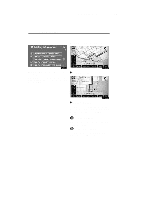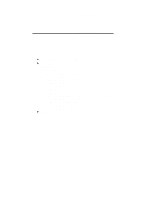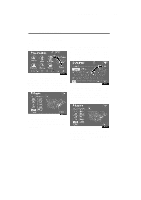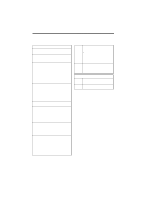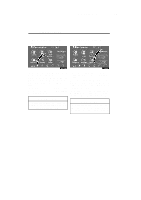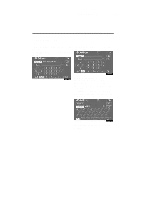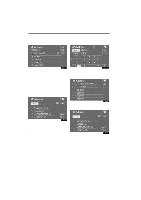2008 Lexus RX 350 Navigation Manual - Page 19
2008 Lexus RX 350 Manual
Page 19 highlights
RX350_Navi_U (L/O 0612) DESTINATION SEARCH 19 Destination search - 9 "Freeway Ent./Exit" The name of a freeway (interstate) entrance or exit can be entered...36 10 "?" Function help for the "Destination" screen can be viewed on this screen...7 11 "Change" To change the selected region to search, touch this button...20 12 Quick access touch-screen buttons One of 5 preset destinations can be selected by touching the screen directly. To use this function, it is necessary to set the "Quick Access" for each memory point. (To register a "Quick Access", see " - Editing memory points" on page 72.) ...22 13 Home touch-screen button A personal home address can be selected without entering the address each time. To use this function, it is necessary to set "Home" for the memory point. (To register "Home", see " - Registering home" on page 77.) ...22 14 "Phone #" A destination can be entered by the telephone number...38 15 "Coordinates" A destination can be set by using latitude and longitude as coordinates...37 Push the "DEST" button and the "Destination" screen appears. You can use one of 13 different methods to search your destination. (See pages 22 through 38.) INFORMATION When searching the destination, the response to the touch-screen button may be slow.