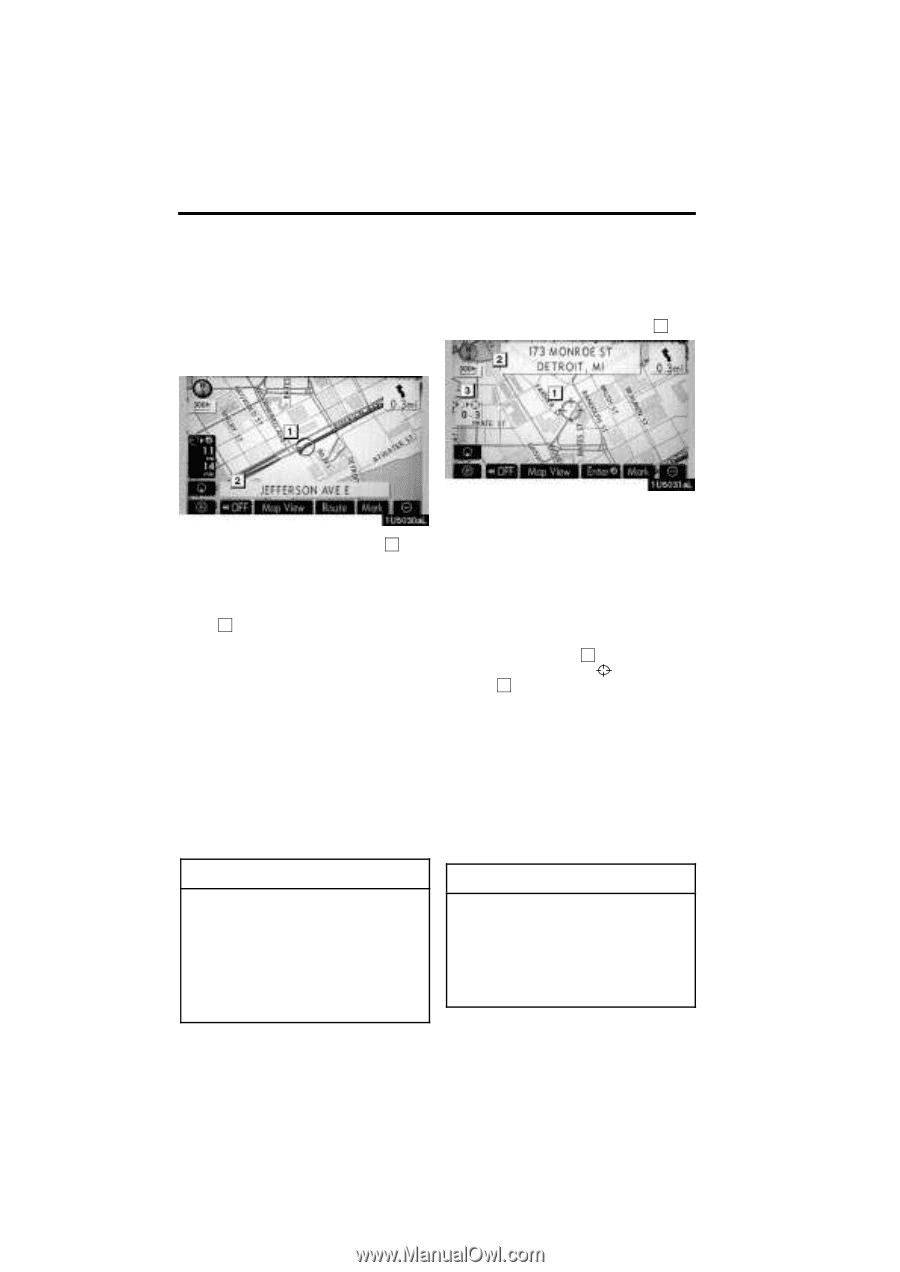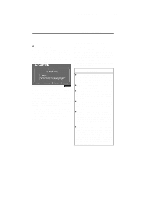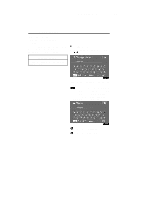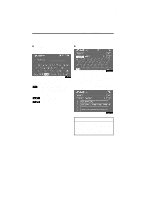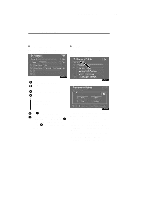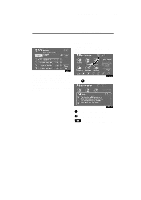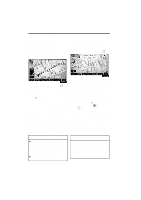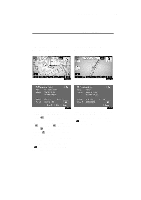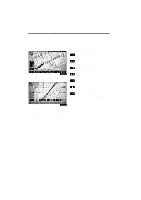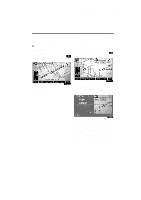2008 Lexus RX 350 Navigation Manual - Page 8
2008 Lexus RX 350 Manual
Page 8 highlights
RX350_Navi_U (L/O 0612) 8 BASIC FUNCTIONS Map screen operation - - Current position display When starting the navigation system, the current position is displayed first. This screen displays the current vehicle position and a map of the surrounding local area. - Screen scroll operation (one-touch scroll) When any point on the map is touched, that point moves to the center of the screen and is shown by the cursor mark ( 1 ). The current vehicle position mark ( 1 ) appears in the center or bottom center of the map screen. A street name will appear on the bottom of the screen, depending on the scale of the map ( 2 ). You can return to this map screen that shows your current position at any time from any screen by pushing the "MAP/ VOICE" button. While driving, the current vehicle position mark is fixed on the screen and the map moves. The current position is automatically set as the vehicle receives signals from the GPS (Global Positioning System). If the current position is not correct, it is automatically corrected after the vehicle receives signals from the GPS. Use the scroll feature to move the desired point to the center of the screen for looking at a point on the map that is different from the current position of the vehicle. If the finger is continuously held on the screen, the map will continue scrolling in that direction until the finger is removed. A street name, city name, etc. of the touched point will be shown, depending on the scale of the map ( 2 ). Distance from will also be the current position to shown ( 3 ). After the screen is scrolled, the map remains centered at the selected location until another function is activated. The current vehicle position mark will continue to move along your actual route and may move off the screen. When the "MAP/ VOICE" button is pushed, the current vehicle position mark returns to the center of the screen and the map moves as the vehicle proceeds along the designated route. INFORMATION D After battery disconnection, or on a new vehicle, the current position may not be correct. As soon as the system receives signals from the GPS, the correct current position is displayed. D To correct the current position manually, see page 91. INFORMATION When the one-touch scroll feature is used, the current vehicle position mark may disappear from the screen. Move the map with a one-touch scroll again or push the "MAP/VOICE" button to return to the current vehicle position map location display.